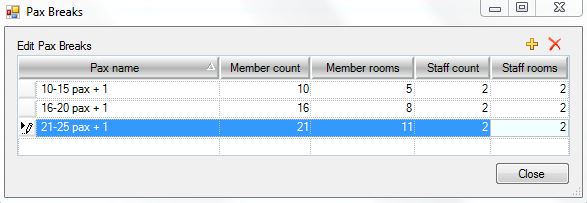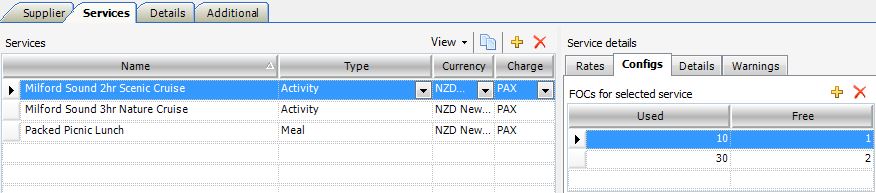Q: What do you mean by Enabling Groups?
A: Enabling Groups refers to the way in which you load your Suppliers’ Services in order to use the Tourwriter Group Quote functionality. Even if you don’t intend to use Groups immediately, or even in the near future, we recommend that you Enable Groups when you load your Supplier Rates into your Tourwriter database, so that you can take immediate advantage of this should you need it at any stage.
Q: How do I Enable Groups?
A: Open a Supplier and select the Services Tab. Click the View button and tick Groups. You will see three new fields enabled on the Services Tab:
- Charge Field (Charge Type) – In the main Services workspace
- Type – in the Pricing options for selected season workspace
- Default Fields – in the Pricing options for selected season workspace
Q: What Does the Charge Field (Charge Type) do?
A: The Charge field helps determine how your pricing is calculated in the Tourwriter Groups Quote Subtab (Itinerary > Bookings Tab > Quote Subtab)
By selecting ROOM (as the Charge type) in the Charge field, for your Service, the database knows to take the cost of your Default Pricing option and divide by its divisor (as set up under Tools > Setup > Option configs) to obtain the per person pricing.
For example, if a Standard Room (Service) is sold on a per room basis, and the Double Pricing Option Type has been selected as the Default (i.e.tick in the Default field), and the cost is $100 for a Standard Room, Double, Tourwriter will divide $100 by 2 to obtain the per person pricing (i.e. It will allocate $50 to each paying passenger in the Groups Quote Subtab).
By selecting PAX (as the Charge Type) in the Charge field, the database will allocate the full cost of that pricing option to each paying passenger. For example, if the cost of an Activity is $25, Tourwriter will allocate $25 to each paying passenger.
By selecting GROUP (as the Charge Type) in the Charge field, the database will divide the cost of that pricing option between each paying passenger. If the cost of a Coach is $1,000, and I have 10 paying passengers, Tourwriter will allocate $100 to each of the 10 paying passengers.
Q: What should I select as my Default Option Type?
A: The Option Type that you assign as your Default will be dictated by the Charge Type assigned to that particular Service.
If a Service is charged per ROOM, (e.g. Accommodation) you first must identify your most commonly used / sold Option Type. For most, this will be the Double or Twin configuration. You will tick this Option Type as the Default and leave all other Option Types unticked.
IMPORTANT – You should only choose and apply ONE Option Type as your Default throughout your database e.g. Double. You could therefore only select Twin as your Default Option Type if a Supplier does not have any double rooms.
If a Service is charged per PAX (e.g. Activities, Meals, Tours), you will assign the applicable Option Type as Adult, Child or Infant. You will tick all Adult Option Types as the Default and leave Child and Infant Options Types unticked.
If a service is charged per GROUP (e.g. Transfers or Rental Cars), you will leave the Option Type field blank, and tick all Pricing Options as the Default.
Q: What does ticking an Option Type as my Default actually do?
A: Selecting an Option Type as your Default will determine how your pricing is calculated in the Tourwriter Groups Quote Subtab (Itinerary > Bookings Tab > Quote Subtab). By selecting the Double Option Type as your Default for Services charged on a per ROOM basis, the database knows to take the cost of the Double room, and divide by 2 to obtain the per person price of that particular Service (as explained above). Leaving the other Option Types unticked triggers the database to display the different prices for these other services in their own fields in the Quote Subtab, meaning you can clearly separate the per-person cost on a Double share basis, versus the the cost of a Single Supplement or Triple Reduction.
Q: My Double and Twin rates are always the same. Do I need to create these as separate Pricing Options in Tourwriter?
A: We recommend that you create one Pricing Option per room (bed) configuration for your Accommodation Services. By loading these as separate Pricing options in Tourwriter, you are able to clearly show both your clients (on Quotations / Client Pricing reports) and Suppliers (on booking emails) the specific room (bed) configuration that is required.
Q: My Suppliers provide me with Additional Person rates rather than Triple occupancy rates. How do I load this in Tourwriter?
A: To take advantage of the per pricing capabilities of the Tourwriter Groups module, we recommend adding the cost of the additional person rate to the Double rate provided to create the Triple rate when you are loading your Pricing Options within the Supplier record.
Q: How are the figures calculated on the Bookings Quote Subtab?
A: Member count: Minimum number of paying passengers for this Pax Break
Member rooms: Minimum number of rooms on double/twin share required for this Pax Break
Staff count: Number of tour leaders/staff/tour escorts/drivers who will accompany the group. The cost of staff gets divided between all paying passengers (Members) of the group. The number of Staff required may increase the larger the group gets.
Staff rooms: Number of rooms required for Staff. Each Staff member may require their own room, or they may share.
NOTE – The calculations below are based on the 10-15 pax + 1 Pax Break, unless otherwise specified.
For GROUP based Services – EXAMPLES – Coach transport / Rental Cars

Client: Take the Price for the Default service ($6,500.00); divide by the minimum number of paying passengers or Members (10). Result: $650.00 is allocated.
Staff: Will be blank – it is up to the user to ensure the correct vehicle size is booked to accommodate the group size. Result: $0.00 is allocated.
FOC: Typically blank but if FOC is allocated at Supplier level (see examples further below for ROOM and PAX based FOC’s), it will calculate on the basis that the cost of the FOC is divided by the minimum number of paying passengers or ‘members’ for that Pax Break. Result: $0.00 is allocated.
For ROOM based Services – EXAMPLE – Accommodation

Client: Take the Price for the Default Service (e.g. 110.00) multiply by the number of Rooms required (5) then divide by the minimum number of paying passengers (10) for that Pax Break. Result: $55.00 is allocated.
Staff: Take the Price for the Default Service (e.g. 110.00) multiply by the number of Staff Rooms required (2) then divide by the minimum number of paying passengers (10) for that Pax Break. Result: $22.00 is allocated.
FOC: We must use an example of another accommodation Supplier where an FOC is offered and therefore loaded at the Supplier level.

Review the Member Rooms amount for Pax Break 21-25 pax + 1 > 11 Member Rooms are required for this Pax Break:
Since the User has loaded an FOC where 10 Standard Rooms are booked, an additional 1 Standard Room is FOC

The QUOTE does the following:
If Member Rooms are such that the FOC requirement loaded at Service level is met (in this case, 11 rooms are required before we are entitled to an FOC), the cost of the total FOC rooms is calculated (in this case, 1 room is FOC which is $220.00), this figure is then divided by the minimum number of paying passengers for this Pax Break (in this case, 21 members). Result: $10.48 is deducted from each paying passenger. -$10.48 is therefore shown in the Quote table
For PAX based Services – EXAMPLES – Meal / Tour / Activity

Client: Take the Price for the Default Service (e.g. 20.00) and allocate to each paying passenger. Result: $20.00 is allocated.
Staff: Take the Price for the Default Service (e.g. 20.00) multiply by the number of Staff required (2) then divide by the minimum number of paying passengers (10) for that Pax Break. Result: $4.00 is allocated.
FOC: We must use an example of another Pax based Supplier where an FOC is offered and therefore loaded at the Supplier level.

Review the Member Count and Staff Count for Pax Break 10-15 + 1 > 10 Members and 2 Staff are required for this Pax Break. A total of 12 pax.
Review the Member Count and Staff Count for Pax Break 16-20 pax + 1 > 16 Members and 2 Staff are required for this Pax Break. A total of 18 pax.
Review the Member Count and Staff Count for Pax Break 21-25 pax + 1 > 21 Members and 2 Staff are required for this Pax Break. A total of 23 pax.
The below Supplier shows two levels of FOCs have been loaded. In all cases above, the Group is entitled to 1 FOC where 10 Pax are booked.
The QUOTE does the following:
10-15 pax + 1
If Members are such that the FOC requirement loaded at Service level is met (in this case, 11 pax are required before we are entitled to an FOC), the cost of the total FOC pax is calculated (in this case, 1 pax is FOC which is $60.00), this figure is then divided by the minimum number of paying passengers for this Pax Break (in this case, 10 members). Result: $6.00 is deducted from each paying passenger. -$6.00 is therefore shown in the Quote table.
16-20 pax + 1
If Members are such that the FOC requirement loaded at Service level is met (in this case, 11 pax are required before we are entitled to an FOC), the cost of the total FOC pax is calculated (in this case, 1 pax is FOC which is $60.00), this figure is then divided by the minimum number of paying passengers for this Pax Break (in this case, 16 members). Result: $3.75 is deducted from each paying passenger. -$3.75 is therefore shown in the Quote table.
21-25 pax + 1
If Members are such that the FOC requirement loaded at Service level is met (in this case, 11 pax are required before we are entitled to an FOC), the cost of the total FOC pax is calculated (in this case, 1 pax is FOC which is $60.00), this figure is then divided by the minimum number of paying passengers for this Pax Break (in this case, 21 members). Result: $2.86 is deducted from each paying passenger. -$2.86 is therefore shown in the Quote table.