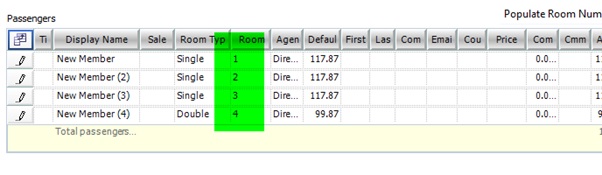In previous Tourwriter versions, choosing the pax break for the group through the From Pax dropdown populated the rooms and price for each room type. In the latest Tourwriter version, we have introduced a feature to auto-populate room numbers.
Adding passengers to a groups itinerary
Previously, you could add passengers to a groups itinerary by dragging and dropping each contact from the Contacts menu. The latest Tourwriter version comes with the auto-populate feature. Let’s see how to add passengers to a groups itinerary:
- In the Details section in the Clients tab, select the pax break finalised for the group through the From Pax dropdown. The rooms auto-populate based on the group setup.

- Add passengers to the passenger grid by selecting Populate. The number of passengers loaded match up to the rooms booked.
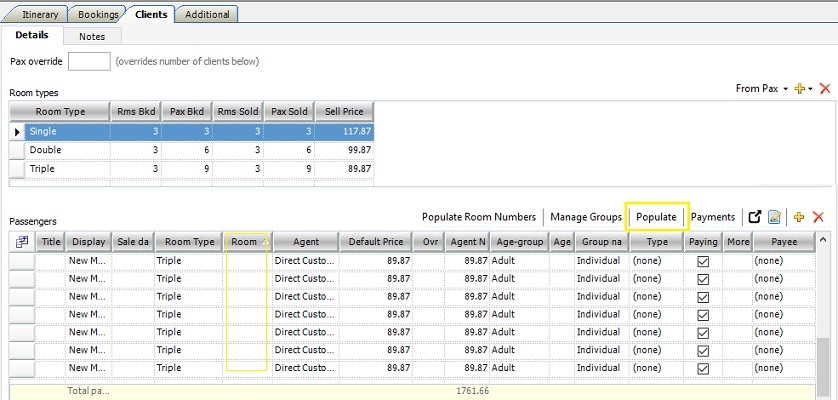
- Note: As seen above, the room numbers remain unassigned at this stage.
- To assign room numbers, select Populate Room Numbers. The rooms numbers correlate to the room types wherein a pair of double rooms are assigned the same number, three triple rooms are allocated the same number and so on.
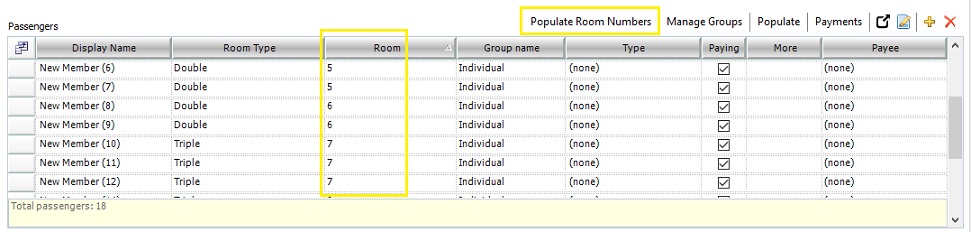
Notes
- Contrary to previous Tourwriter versions, room numbers in each room type are not initialised to start with 1.
- To opt for a different room number than the one auto-assigned by the system, select a room number from the dropdown as soon as you populate them. Once the itinerary is saved or reopened, you do not see an option to switch to a different room number.
Adding passengers to a non-group itinerary
You can add Room types for a non-groups itinerary as explained in Room types. In previous versions, you could select a room number from the dropdown list. Now, however, room numbers are assigned automatically. To auto-assign room numbers:
- Ensure the list of passengers is updated in the passengers grid as explained in the Passengers section.
- Click on Populate Room Numbers to auto-assign room numbers to the passengers. The room numbers correlate to the room types wherein a pair of double rooms are assigned the same number, three triple rooms are assigned the same number and so on.
- Note: The rooms numbers are assigned sequentially, starting with 1. Generating room numbers in a sequential format gives you a number that is the total rooms to be booked, which is also the number shown as the room number for the final passenger. In the example in the screenshot below, you need to book 4 rooms, as that’s the room number assigned to the final passenger in the passenger grid.