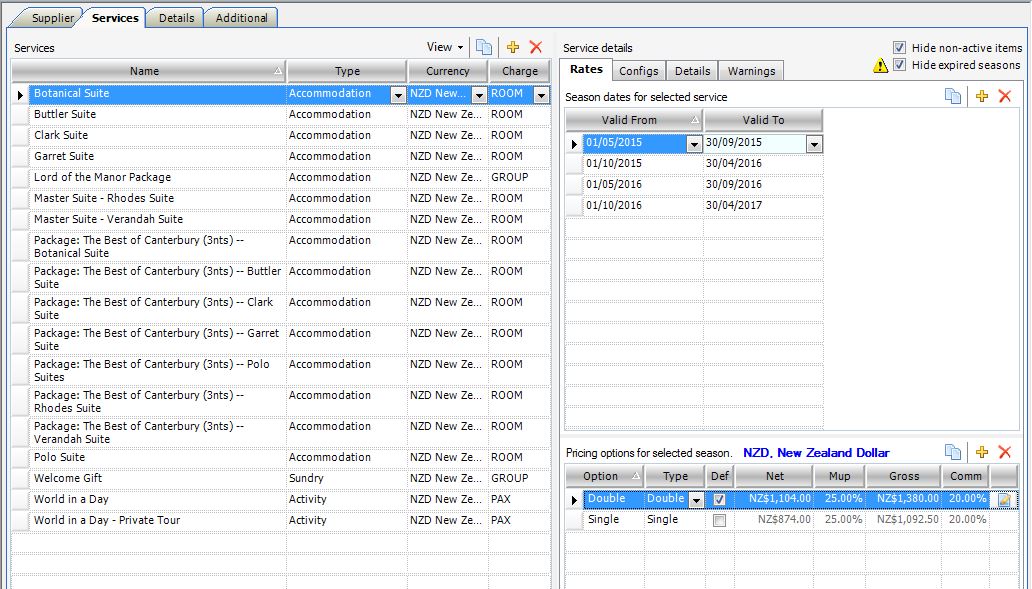This section describes the Rates Tab in detail. The Rates Tab can be found in any Supplier, under the Services Tab.
Season dates for selected service
Click![]() to add a new season. By default the next season Valid From date will always be the day following the last day of the Valid To season above. To copy all of the details (including related options) of one season, to another season, click on the season you would like to copy and then click on the Copy icon
to add a new season. By default the next season Valid From date will always be the day following the last day of the Valid To season above. To copy all of the details (including related options) of one season, to another season, click on the season you would like to copy and then click on the Copy icon ![]() .
.
IMPORTANT: While this function is a time saver, you must ensure that after you have copied a season you remember to change the dates to the correct season.
Pricing options for the selected season
Ensure that the correct Service and the Season dates are selected (highlighted) before you enter a Pricing option and associated rate for your required service.
Option Field
Accommodation suppliers
This is the room configuration or occupancy. You must enter one pricing option line for every pricing option (even if they are the same price eg. Double and Twin). This is so you can select the specific configuration or pricing option required for your client at the time of compiling an itinerary.
Examples – : Double, Twin, Single, Triple or Quad.
Activity suppliers
Examples – ‘per person’,‘Adult’ or ‘Child’ if the supplier offers different pricing per age category.
Transport suppliers
Examples – ‘per group’ or ‘per transfer’ or separate ‘01-04 day’ or ‘05-10 day’ pricing option names, if the cost for that service is different depending on the number of days booked.
Type Field (Shown if Groups is enabled)
Options sold on a per ROOM basis – Option Type will be Double, Twin, Single, Triple etc.
Options sold on a per PAX basis – Option Type will be e.g. Adult, Child, Infant or similar.
Options sold on a per GROUP basis – Option Type will be blank (no option type selected).
This field will only appear when Groups has been enabled (recommended). The drop-down options that appear here are determined by what is loaded in Tools > Setup > Option configs.
Default Field (Shown if Groups is enabled)
The Option Type that you assign as your Default will be dictated by the Charge Type of that particular service. Choose and apply one Option Type as your Default throughout the database e.g. Double. Only if a room is NOT sold on a Double basis can you apply the Twin as your Default Option Type in that scenario. Please find the following suggestions for your Default Field:
- If your service is charged per ROOM, (e.g. Accommodation) you must first identify your most commonly used/sold pricing Option Type. Usually, this will be the Double or Twin configuration. You will tick this Option Type as the ‘Default’ and leave all other Option Types unticked.
- If your service is charged per PAX (e.g. Activities, Meals, Tours), you will assign the applicable pricing Option Type as Adult, Child or Infant. You will tick all Adult pricing Option Types as the Defaults and leave Child and Infant pricing Option Types unticked.
- If your service is charged per GROUP (e.g. Transfers or Rental Cars), your Default will be all the Pricing Options (i.e. tick all of the Pricing Options loaded for the Service) and leave the Option Type field blank
This field will only appear when Groups has been enabled (recommended).
What does ticking an Option Type as my Default actually do?
Selecting an Option Type as your default will determine how your pricing is calculated in the Tourwriter Groups Quotes tab (Itinerary Bookings tab > Quote tab). By selecting Double Option Type as your Default for your services charged on a per ROOM basis, the database knows to take the cost of the Double room, and divide by 2 to obtain the per person price of that particular service.
Leaving the other Option Types unticked triggers the database to display the different prices for these other services in their own fields on the Quote Tab, meaning you can clearly separate the cost per person on a Double share basis, versus the the cost of a Single Supplement or Triple Reduction.