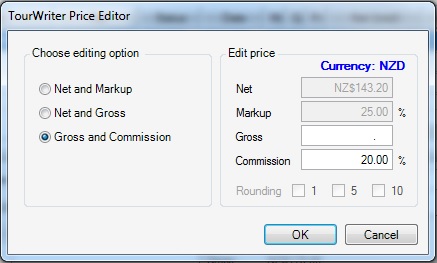If you need to make any changes to the Services you have added to an Itinerary, there are two ways to do this:
- Make amendments directly to the Service in the Bookings List; below is more information on how to do this.
- Double click on the Service line and make your changes in the Tourwriter bookings window.
We recommend making your amendments in the Tourwriter bookings window, as you can clearly see all of the information for that particular Service. Editing this way should reduce the possibility of amending the wrong Booking Item in the Bookings List view.
Amendments in the Booking List
Most of the fields offered in the Field Chooser ![]() can be amended directly in the Bookings List, by simply selecting the required Booking Item and clicking in the field you would like to amend.
can be amended directly in the Bookings List, by simply selecting the required Booking Item and clicking in the field you would like to amend.
However, the following fields will not allow any adjustments to be made directly in the Bookings List workspace.
BkID (Booking ID)
The only way to change a Booking ID is to split the booking. When this is done, Tourwriter will assign a new Booking ID. Please note that you cannot assign your own Booking ID to a Booking Item.
Day
Tourwriter will automatically populate this field based on the date the Booking Item is booked for.
Option Type
To amend the Option type of a Booking Item; Double click on the Booking Item to open the Tourwriter bookings window, click the Change Service for selected booking button![]() , then select a different Option type.
, then select a different Option type.
End Date
To amend the End Date of a Booking Item; Double click on the Booking Item to open the Tourwriter bookings window, then tick the box beside Check out/End time, and adjust the date.
Service name, Type, City, Region, Bkg Currency, Grade1, Grade2
These fields are all populated with the information loaded into the Supplier. For example, if the City field on the Suppliers Tab of a Supplier is populated, it will pull through through to the City field in the Bookings List. To amend this, open the Supplier and change or delete the city on the Suppliers Tab.
Itin Currency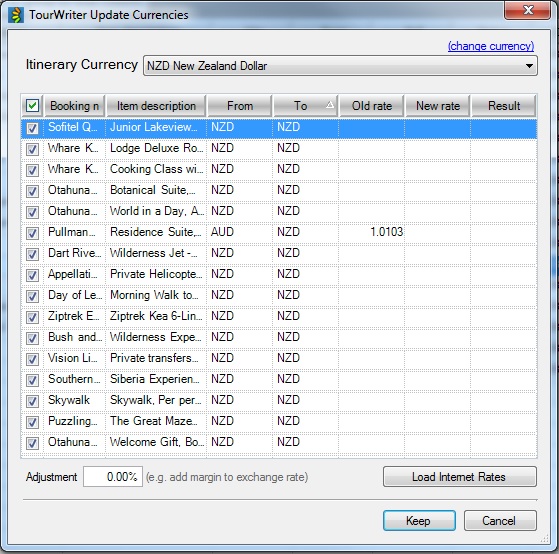 To change the Currency for your entire Itinerary (i.e. for every Booking Item in your Itinerary) click on (change) next to Output Currency in the Final Price area, the Tourwriter Update Currencies window will appear. Next click on (change currency) and then select the currency you would like to change to from the adjacent drop down list. You will then need to load the new rates and decide whether to keep them, or revert back to your original currency.
To change the Currency for your entire Itinerary (i.e. for every Booking Item in your Itinerary) click on (change) next to Output Currency in the Final Price area, the Tourwriter Update Currencies window will appear. Next click on (change currency) and then select the currency you would like to change to from the adjacent drop down list. You will then need to load the new rates and decide whether to keep them, or revert back to your original currency.
Exch rate
To update the Exchange rate for an Itinerary, open the Tourwriter Update Currencies window (click on (change) next to Output Currency in the Final Price area), then click on the Load Internet Rates button. This will populate the New Rate field with an updated Internet Rate, which you can elect to Keep, or if you would prefer to use the Old rate then click the Cancel button.
Net(unit), Gross(unit), Net(total), Gross(total), Net(final) and Gross(final)
The Net(unit) and Gross(unit) can be adjusted through the Tourwriter Price Editor. Changes to the Net(unit) and Gross(unit) will in turn alter the Net(total), Gross(total), Net(final) and Gross(final).
To amend the Net(unit) and Gross(unit) in the Tourwriter Price Editor: