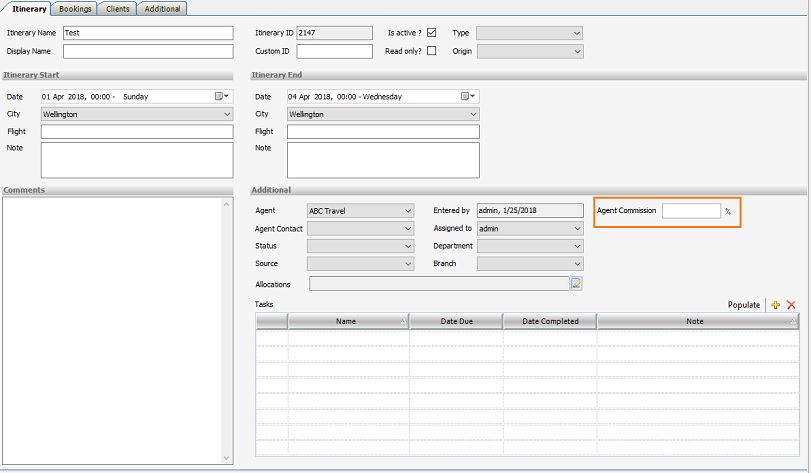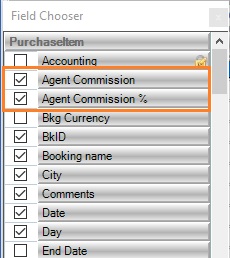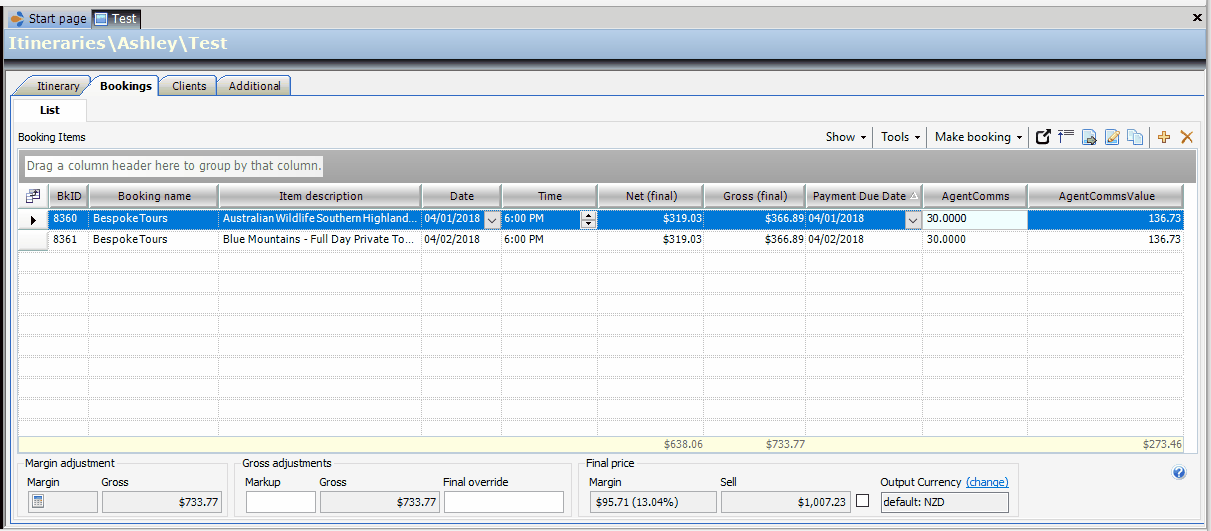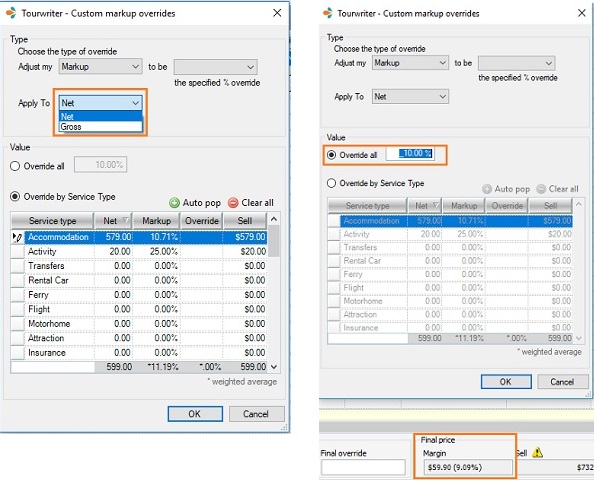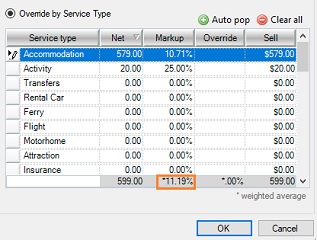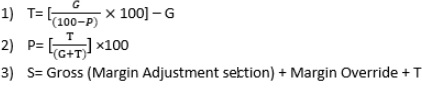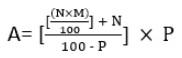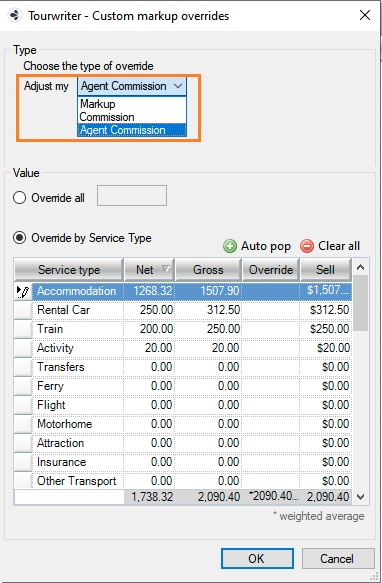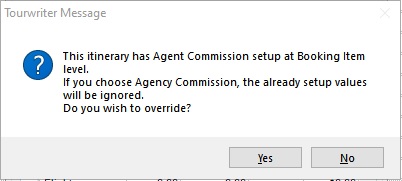In Tourwriter you can configure agent commission calculation in 2 ways. The first is when you wish to display agent Commission just for the itinerary and the second is when you want to add or override agent commission per service type.
Configuring Agent Commission for Itinerary
Let’s see how to set up Tourwriter to calculate Agent Commission just for the itinerary.
The Agent Commission% can be set for each itinerary thus eliminating the need to add a booking item to record the agent commission owed.
The steps for adding an Agent Commission % to the itinerary are as follows:
- Specify the commission as a percentage in the Agent Commission % textbox on Itinerary Tab
- Move to the Bookings tab, Select the following fields from the field chooser. Agent Commission % & Agent Commission (amount)
- You can adjust the Agent Commission for each booking. Click on the Agent Commission % or Agent Commission field for a booking item and add the new commission amount or percent.
Note: The new Agent Commission % field becomes unusable if in the Custom markup overrides pop-up agent commission is selected as the override.
Calculation Terminology
Some of the terms below will help you understand the agent commission calculations
- Total Agent Commission (T):- is the sum of agent commission of all bookings in the itinerary.
- Gross Adjusted Amount (G):- is the amount calculated by applying the markup to either the Gross Final or Net Final (depending on the Apply To drop-down selection).
- Agent Commission % (P):- It is the agent commission specified as a percentage in the Agent Commission % field on the Itinerary tab.
- Sell Price (S):- Sell Price is the final price at which the itinerary is sold.
- Agent Commission amount (A):- It is the agent commission amount for each booking.
- Markup % (M):- M is defined on the custom override pop-up.
Calculations
*T:- Total Agent Commission for the entire Itinerary
G:- Gross Adjusted Value
P:- Agent Commission %
S:- Final Sell Price
Calculating Agent Commission per row can be done using the following formula:-
*A:- Agent Commission for a booking item
N:- Net Final
M:- Markup %
Configuring Agent Commission per Service Type
Tourwriter only configures agent commission calculation in one of the two ways. You can either configure agent commission just for the itinerary or set it in the Agent Labels area where you can amend the agent commission for each Service Type.
To switch to agent commission terms configured for each service type that is set up in the Agent Label area, you need to perform the following steps:
- On the Bookings tab, click the calculator icon under Margin adjustment on the bottom left-hand corner. This opens the Tourwriter – Custom markup overrides window.
- Under Type, change the value in the Adjust my field to Agent Commission as shown below.
- A pop-up appears with a warning asking if you wish to switch from agent commision set up at Booking Item level to the agent commission override set up for each service type in the Agent Label. Click Yes to it.
For steps on how to set up or override agent commission in the Agent Labels area, refer to the Margin Overrides Subtab section in the Agent Labels article.