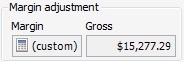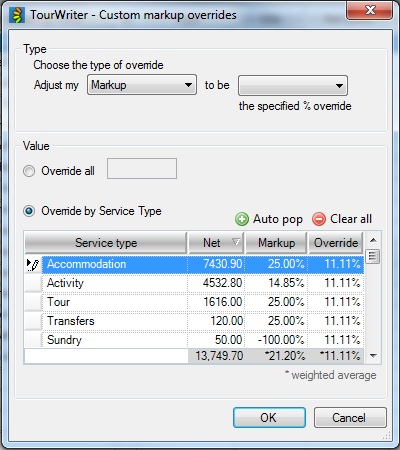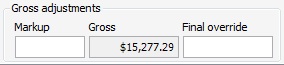At the bottom of the Bookings List Subtab, Tourwriter will total the cost of all Bookings, and allow for adjustments to the Final Sell Price.
Selling at the Gross(final) Total – default pricing
The price of each booking item in the Bookings List Subtab is based on either the unit price loaded at Supplier level, or an edited price at the Booking level.
The Net(final) and Gross(final) prices shown above are your Grand Summaries figures. These are your default totals that can then be changed by either adjusting the Markup percentage or the Commission percentage in the fields below in order to get your Final Sell Price. If you do not wish to make any Markup of Commission adjustments the totals shown in the Grand Summaries field will be your Final Sell Price.
Margin Adjustment
To Override Predefined Margins in an Itinerary
The Markup and Commission applied to Pricing Options at the Supplier level can be overridden in an Itinerary.
The “(custom)” showing in the above picture, lets us know that there is a Margin Override for this agent in Agent Labels. If there are no overrides in place, the space beside the calculator will be blank.
You can then either select Override all or Override by Service Type, by clicking the appropriate radio button next to each Value option.
- Click on the calculator icon
 in the Margin adjustment workspace (shown above)
in the Margin adjustment workspace (shown above) - You will then be able to view the Tourwriter – Custom markup overrides popup window shown below
- To Choose the type of override you wish to apply select either Markup or Commission from the dropdown options provided next to the Adjust my field (refer to the image below)
- You can now do any of the following:
To apply the same override percentage to all Service types, click on the Override all radio button
To remove existing Overrides, select Clear all
To repopulate overrides based on predefined Agent label percentages, select Auto pop
- Once you have made all the changes you require click the OK button and then Save
The adjustments you make in the Custom markup Overrides popup window will alter the Net amounts of the Service Types you have changed (all or selected ones) and as such your Net (final) price.
It is important to note that Margin overrides are predefined at Tools > Setup > Data Setup > Agent labels.
Gross Adjustments
Markup
A percentage (%) can be added to the Gross sell price.
Final Override
Adjust your Final price overall. You may like to round up the final price of your itinerary. Once this is done a warning symbol ![]() will appear by the Final Sell Price, letting you know that the price has been adjusted. The Final Sell Price will be different from the Grand Summaries amount.
will appear by the Final Sell Price, letting you know that the price has been adjusted. The Final Sell Price will be different from the Grand Summaries amount.
Final Price
This is the last opportunity to manipulate/override the Sell price for an Itinerary. The amounts here are in the Itinerary Output Currency. The Final price adjustment fields are typically used to round the calculated Gross(final) amount, for presenting to Agents and Customers on the Client Pricing Report.
Please note the Final Override cannot be displayed on the Client Pricing Detailed Report.
Margin
This is the amount, and percentage (%), of commission being made on an Itinerary. It is a calculation of the Final Sell Price less the sum of all Net(final) bookings. It is displayed in the Itinerary Output Currency. The margin can be adjusted under the Margin adjustment field to the left of the Final price field.
Sell
The amount the Itinerary is being sold for, after all net and gross adjustments have been made. Tick the box to the right of the Sell field to “lock in” the Final Sell Price.
Output Currency
This is the currency that your itinerary is being sold in.