Personalising your Bookings List View
To personalise the fields you view in the List Subtab select the Field Chooser ![]() (top left of the Bookings Items workspace). Choose your preferred Fields by ticking or unticking the required fields. Tourwriter will “remember” these settings each time you login under your Username.
(top left of the Bookings Items workspace). Choose your preferred Fields by ticking or unticking the required fields. Tourwriter will “remember” these settings each time you login under your Username.
Note: Tourwriter “remembers” your layout only when one itinerary is open. So ensure you reset the layout with only one itinerary open.
Bookings Items Preferred List Layout
To save your preferred List layout;
- Make sure you only have one Itinerary open
- Arrange the fields in the Booking Items view into your preferred layout
- Save your Itinerary
- Close the Itinerary
This layout will now be saved and used for each Itinerary you open.
NOTE – Some Tourwriter version releases will reset your preferred layout to the default Tourwriter layout. This is due to new features (Fields) being added to the Bookings Items List. Unfortunately when this occurs you will need to reapply (Save) your preferred layout.
Below is a list of the most commonly used fields.
| Field Name | Description |
| BkID | Booking ID unique to this booking. |
| Booking name | This is the name of the Supplier, once it has been brought into the Bookings List. |
| Date | Start date of the Service. |
| Exch | The exchange rate for this Booking, used to convert the Net (total) and Gross (total) values to their respective (final) amounts. |
| Free | Free of charge (FOC) Services for this Booking |
| Gross (unit) | The Gross cost of one item (e.g. one room or one activity), in the Supplier’s currency |
| Gross (total) | The Gross cost of all items in the Supplier’s currency, based on total Nts and Qty. |
| Gross (final) | The Gross total cost of the booking, in the Itinerary Output Currency. |
| Item Description | This is the Service Name and Pricing Option Name from Supplier level. They are combined and separated by a comma on the Bookings List. |
| Net (unit) | The Net cost of one item (e.g. one room or one activity). |
| Net (total) | The Net cost of all items in the Supplier’s currency, based on total Nts and Qty. |
| Net (final) | The total Net cost of the Booking, in the Itinerary Output Currency. |
| Nts | The number of nights booked for accommodation, or the number of days booked for a rental car, coach or similar Service. |
| Qty | Quantity of the Item booked. For example 1 room or 2 adult admissions to a museum. |
| Ref | Supplier reference (number, name or other), as provided to you upon confirmation of your booking request from the Supplier. |
| Region | Region of the Supplier (not Service) as loaded in the Supplier. |
| Status | The status of an individual Booking e.g. (none), Confirmed, Requested. |
| Time | This is the start time of your booking. This is loaded in the 12 hour clock format (i.e. AM/PM). |
| Type | Relates to the Type of Service that has been loaded at the Supplier level e.g. Accommodation, Activity, Meal, Transfers |
Field Ordering Left to Right (Bookings List Subtab layout)
Each User can specify their preferred field settings on the Bookings List Subtab. Simply click on a field header and drag and drop it into your desired location.
Sorting by Date and Time
Sort by first selecting the Date field header and hold down the Shift key on your keyboard and then select the Time field header. You should now have a triangle showing next to each of these field headings and the Booking Items will now display by Date and then Time.
Sorting by Region, Date and Time
First make sure that Region is showing as a field on the Bookings Items. If not please refer to the instructions above regarding Personalising your Bookings List view.
- Select Region
- Hold down the Shift key on your keyboard
- Select the Date field
- While still holding down the Shift key select the Time field
- A triangle will indicate these bookings are sorted in ascending order.
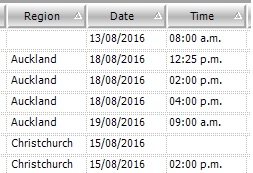
Grouping Booking Items
You can drag and drop any field heading into the dark grey panel above the bookings list to sort bookings by this field. E.g. by Date, Service Type or City.
