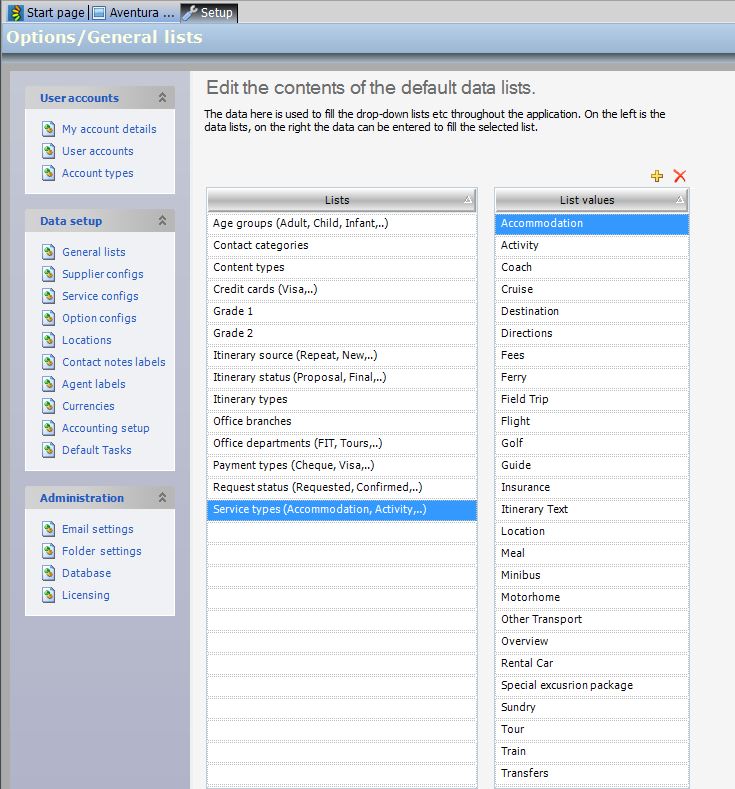In this area you can set up data lists to match your business requirements. The data loaded into General Lists will subsequently appear in the drop down lists throughout the Tourwriter Application. To add to any of these lists simply click ![]() and type over the new line and to delete a line from any of these lists highlight the row and click
and type over the new line and to delete a line from any of these lists highlight the row and click ![]() .
.
Age Groups
Age groups can be set up and then linked to each Client in an Itinerary, allowing the correct price for each service to be added to the Pricing options field in situations where there are different prices based on age. For example, you could add Senior 65+ to List values (as shown in the above example) Age groups are also applied to the Clients > Details > Passengers field.
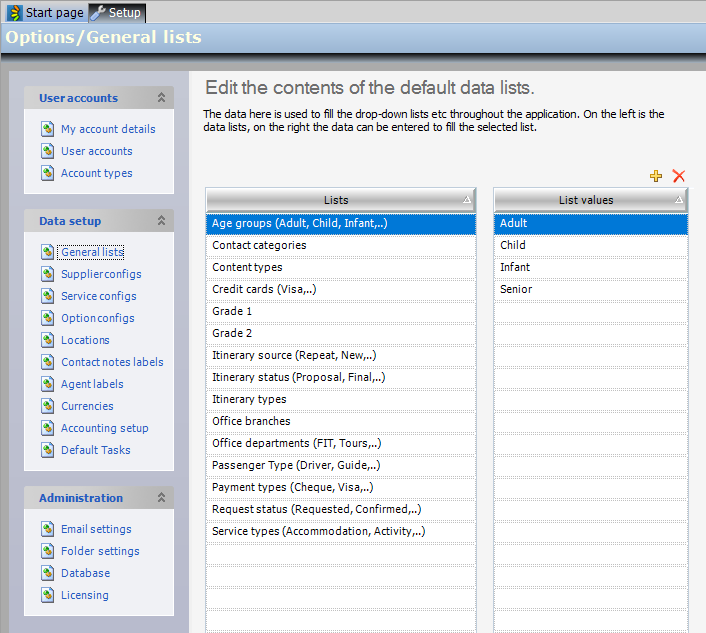
Contact Categories
Various Contact categories, specific to your business preferences can be added here. These categories can be applied to each contact in their corresponding Contact popup card > Additionals tab.
This is a useful tool for target marketing, e.g. you might want to create a newsletter or correspondence for premium clients only or for all of your clients interested in golf.
Content types
Used for reporting purposes to define e.g. Quote versus Final itinerary text.
This is where we will define the information for your itineraries and other documents. For example, if you are dealing with two languages you can have a description in each language.
As report development takes place, the Tourwriter team will assist with finalising your Content types list.
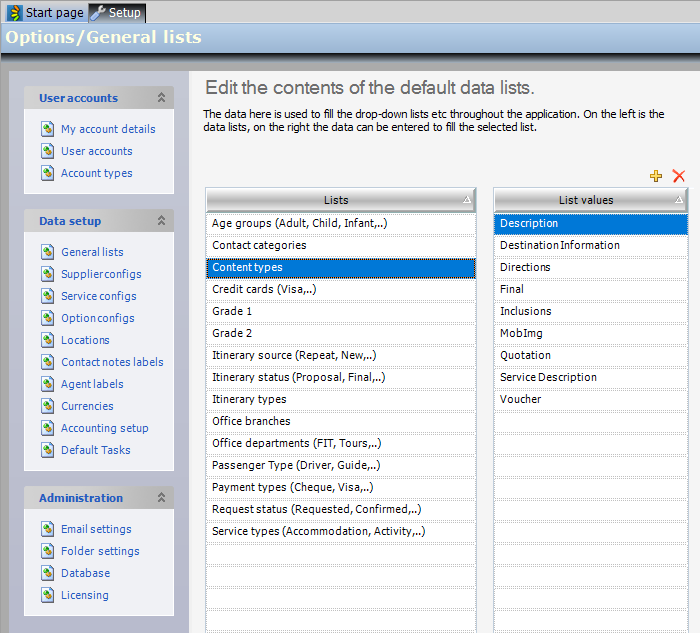
Credit Cards
The credit cards you accept are listed here.
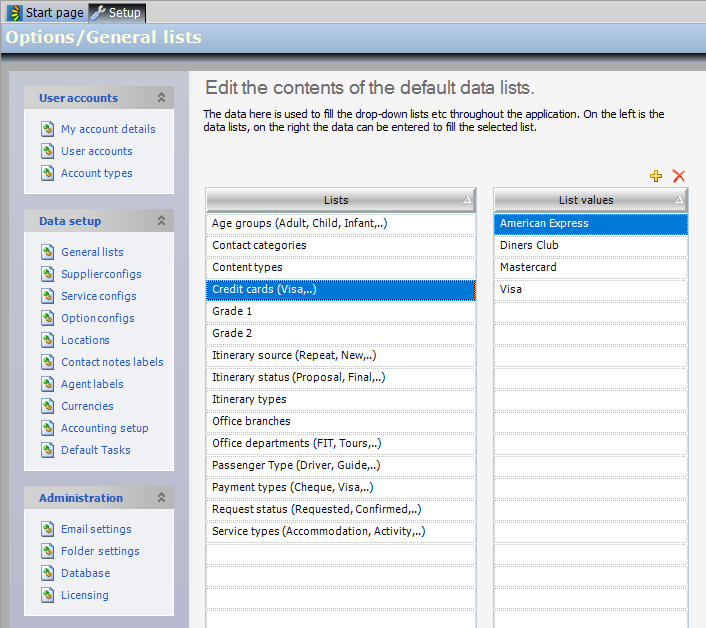
Grade 1 / Grade 2
Grades are used to provide additional information regarding Suppliers. Grades are displayed on the Supplier Details tab and can be used for search purposes when designing an itinerary.
Grades can be set to meet your specific business requirements. For example you could grade all activities by fitness rating 1-5.
Grading is typically for internal use, but it is possible to pull the information through onto client documentation if you wish (this doesn’t happen by default but you can ask your Tourwriter Implementer to add the information if you need it).

Itinerary source
Identifies what source the client came from, e.g. referral, website, repeat customer etc. This information is selected from a drop down tab when creating an Itinerary. This information is valuable for the creation of business Reports in Tourwriter. For example, reporting how many referral customers you have received in the last 6 months.
IMPORTANT – If the source is Agent, do not list all Agents individually here, this data is loaded in Data setup>Agent Labels.
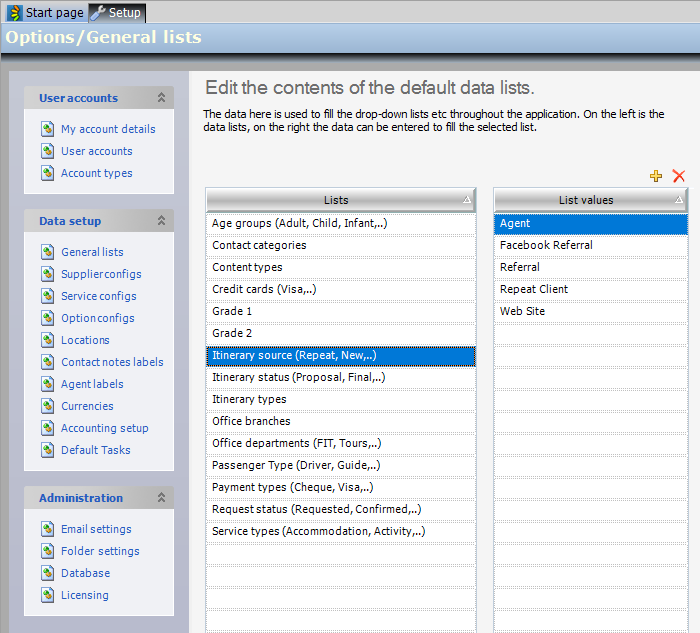
Itinerary status
Describes the overall status of an Itinerary, at any one point in time, e.g. Proposal, Final etc. Tourwriter can create a General report which will tell the Company how many proposals or finals are being worked on at any given time. This information also filters through to reporting, so you can create reports just for quotations or confirmed itineraries, etc. To add to this list simply click ![]() and type over the new line and to delete a line from any of these lists highlight the row and click
and type over the new line and to delete a line from any of these lists highlight the row and click ![]() .
.
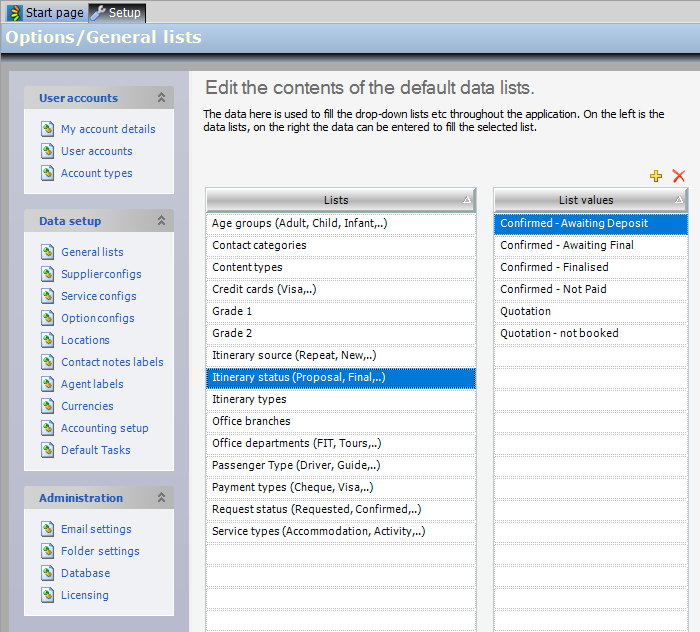
Itinerary type
Usually we leave this field blank as we try to ‘save it’ in case we need to use it when creating customised Reports in the future.
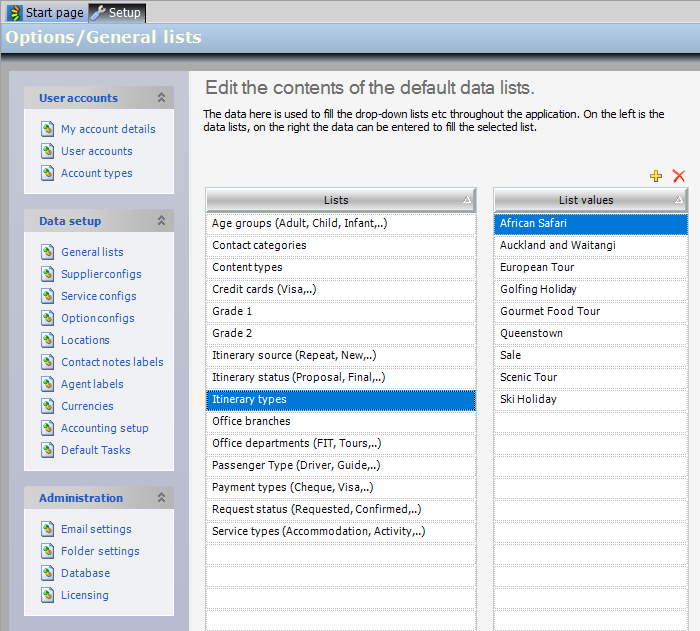
Office branches
Some businesses may have Office branches; setting up various branches enables Tourwriter users to keep track of ‘what business belongs where’.
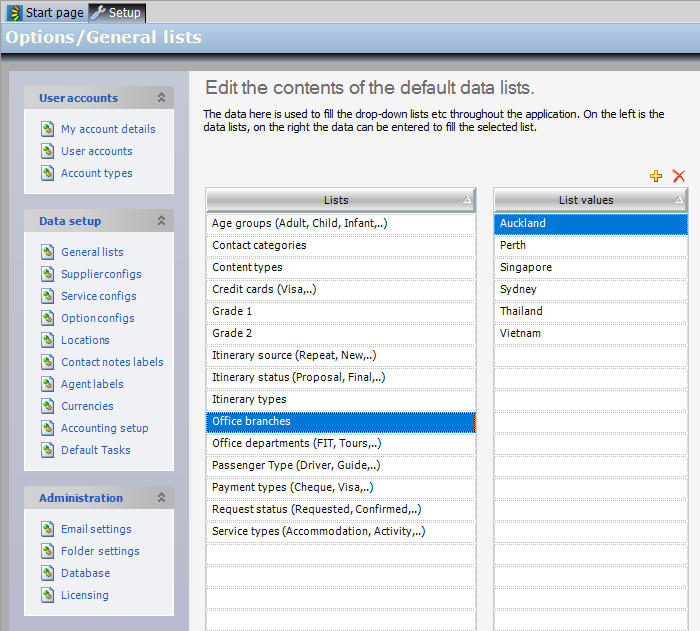
Office departments
Tourwriter also enables users to keep track of Itineraries that are being worked on within different departments, e.g FIT department or Group Tour department. By assigning departments, Users will know which department in the office is working on the itinerary, making communication more efficient.
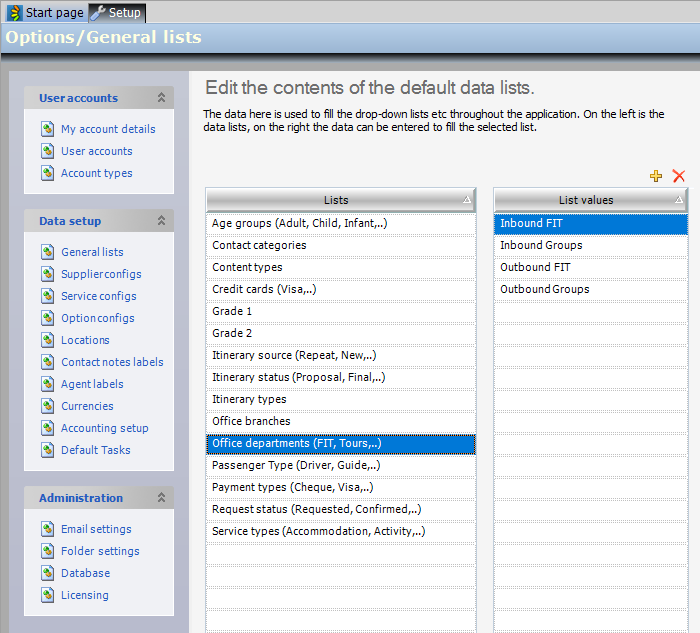
Passenger types
This field is designed to help with categorizing Passenger Types in Group itineraries and can be used in conjunction with the existing Age-group field.

Payment types
This is used to record the method of payment by your clients into your account, e.g. Bank Transfer, Credit Card etc.
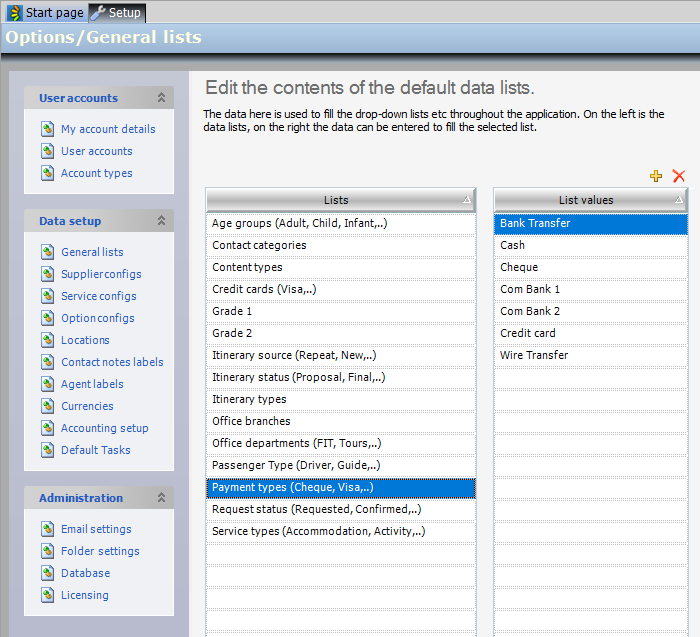
Request status
This feature describes the Bookings Status of individual bookings within an Itinerary at any one time. E.g. Pending, Confirmed, Waitlisted etc. When the Status field is utilised within the Bookings List of an Itinerary, the User can see at a glance the Status of a particular booking. All booking request Statuses will be set as (none) by default.
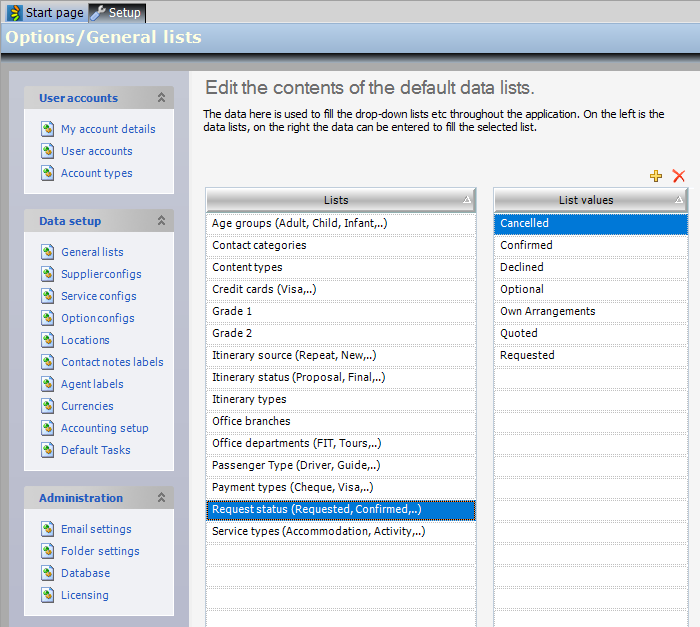
Service Types
Service types break down Suppliers into specific categories, e.g. accommodation, activity, flight, transfers etc. These categories are used when employing the search function when building an itinerary and (most importantly) they are attached to each service entered against a Supplier. Attaching a service type triggers Tourwriter to display the service information that appears on reports in a specified, coded way.