This Post Covers:
- The meaning of the Icons found by the Trip heading
- The Update Your Trip Details window, such as; pricing, collaboration, sharing, logo, descriptions and trip status
- How to change the itinerary cover image
![]()
By the Trip heading you will see three symbols.
A Coloured Eye – When it is Green ![]() , it shows that the trip is published. Whoever the Trip has been shared with can view the itinerary. When it is Red
, it shows that the trip is published. Whoever the Trip has been shared with can view the itinerary. When it is Red ![]() , it shows that the trip is unpublished. Only Agents and Collaborators can view the itinerary.
, it shows that the trip is unpublished. Only Agents and Collaborators can view the itinerary.
People Images – One person silhouette ![]() indicates the Trip is Itinerary-Only and no Collaborators can be invited. Multiple person silhouette
indicates the Trip is Itinerary-Only and no Collaborators can be invited. Multiple person silhouette ![]() means that the Trip is Collaborative, and you have the option of inviting Collaborators. Collaborators can view Published or Unpublished itineraries
means that the Trip is Collaborative, and you have the option of inviting Collaborators. Collaborators can view Published or Unpublished itineraries
Pencil – Click the pencil to open the Update Your Trip Details Box:
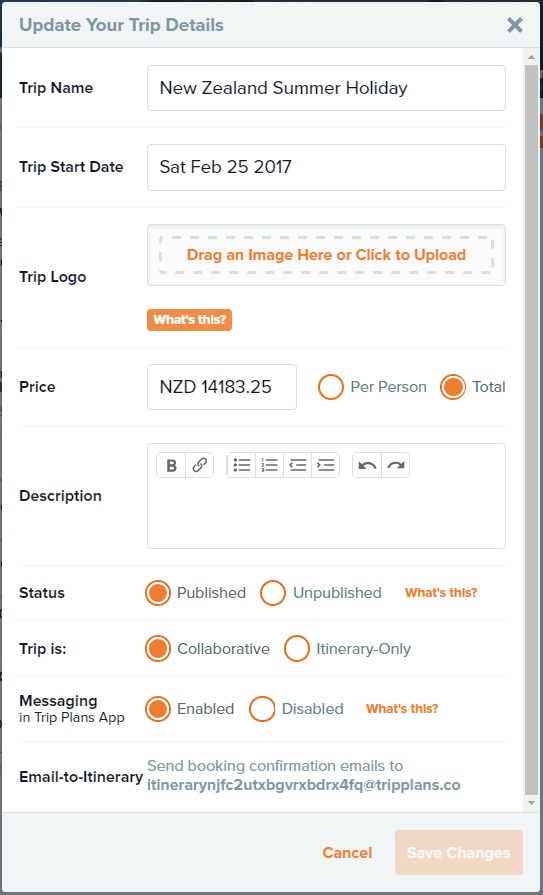
This box contains the following options:
- Trip Name – Edit your trip name (Tourwriter Display Name).
- Trip Start Date – Change your trip start date. Note: All dates down left panel in Travefy will change automatically.
- Trip Logo – Add an additional logo to display in your Itinerary.
- Price – Add/Edit the Price. Decide to display Per Person or Total. If you do not want to display the price, simply leave the field blank and it will not show on the published Itinerary. Please Note: you can use any currency symbol in this field.
- Description – Add an introduction description for your Itinerary. This description is shown in the published itinerary, above the map:
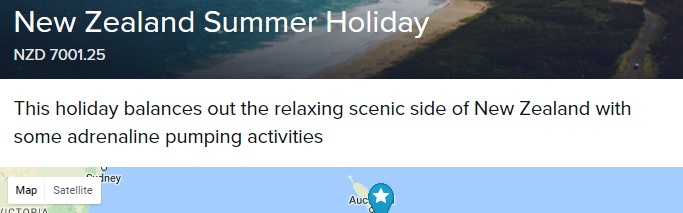
- Status – Choose for this Itinerary to be Published or Unpublished. Itineraries are automatically Published. This means that anyone the Itinerary is shared with, can view it. It is useful to Unpublish the Itinerary when making changes; Collaborators can still access it, but any clients that try to view it will see a message saying that the Agent is working on the Itinerary, and provides the Agent’s email address and phone number as contact details.
- Trip is – Choose for this itinerary to be Collaborative or Itinerary Only. Itineraries are automatically collaborative. This means you are able to invite Collaborators to edit the itinerary. Otherwise you can send a copy of the itinerary in a view only mode.
- Messaging (in Mobile App) – Choose to Enable or Disable messaging between your clients (from the Mobile app) and yourself.
- Email-to-trip – Automatically add booking confirmation emails to your itinerary using your trip specific email address. Travefy supports booking confirmations from these travel providers.
Options at the bottom of this box will allow you to either cancel, and close the Update Your Trip Details box, or Save changes and close the box.
Change Cover Photo (on right of Trip Details) ![]()
Select from Travefy’s database of pictures or upload your own photo. The best size image to use for this area is 600 x 400. Other sized images will automatically be scaled to fit, so it is best to choose an image without text.
