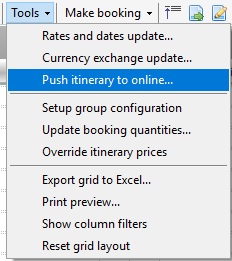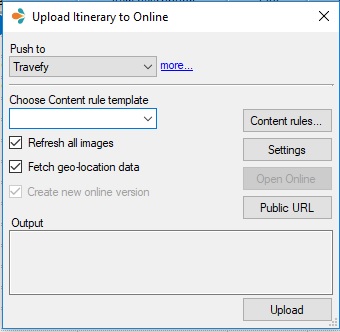This Post Covers:
- The Upload Itinerary to Online window eg. what the Refresh all images, and Fetch geo-location data options do
- How to open the Travefy platform (there are two options!)
Create your itinerary as normal in Tourwriter. Ensure you have all check-in/out times and dates loaded for your bookings.
When you are ready, go to Bookings > Tools Drop down > Push itinerary to online…
The Upload Itinerary to Online window will open:
Choose Content rule template
Each time you push an itinerary to Online, you will need to choose the Content rule template to use, as setup during the Content Rules setup process. Your default Content rule template will be pre-selected.
Refresh all images
When this option is ticked, all images will be refreshed, even if they have already been uploaded. Untick this option if you would not like to refresh your images in Travefy.
Fetch geo-location data
This option adds geo-location data from Google for each Supplier, retrieving the latitude and longitude information based on address. Untick this option if you would not like to fetch geo-location data.
Create new online version
This option creates a new version of the itinerary in Travefy. It will be automatically ticked (and greyed out) if the Itinerary has not been Pushed to Travefy yet.
If you are updating an existing itinerary, this option will be automatically unticked, so the existing itinerary in Travefy will be updated. Tick this option to create a new version of the same itinerary.
Output
This box is a Passive field which simply lets you know what is happening with the Upload. You will see the stages of the upload and when the upload is complete.
Settings
This will open the Setup Itinerary Push Window. For more information about this, please refer to Setup.
Open
This feature allows you to open the itinerary in your browser. If you are already logged into Travefy, you will be taken directly to the Itinerary Page. If you would like to see the updated version, please wait for upload to finish, before opening.
Travefy
To view or edit your Itinerary online, either click “Open”, or open your internet browser and navigate to the following link: itinerary.tourwriter.com/account/login
Additional Notes:
- To ensure the accommodation shows a Check-out day in Travefy, please include check-in/out times in each accommodation booking in your Bookings List.
- If you have Travefy open when you push a new or updated itinerary through, please refresh the webpage to see changes.