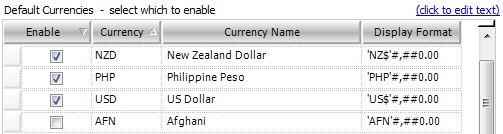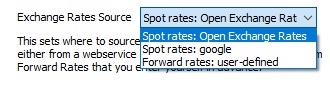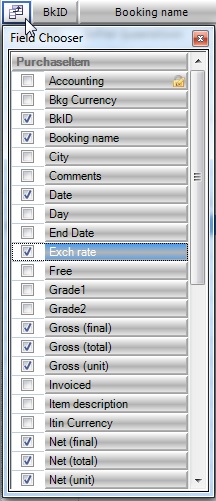Base System Currency
At the top of the window, your Base System Currency or default currency (also often referred to as output currency) is displayed. Your implementer will confirm and set your Base System Currency during your first training session.
Currencies Setup Tab
The Currencies Setup Tab is located under Tools > Setup > Currencies. This is where currencies can be configured. Scroll through the Default Currencies list and select the various currencies you wish to enable by ticking the enable boxes to the left and saving. It is now possible to enter Supplier rates using the currencies preferences that have been selected in the Default Currencies workspace.
Selecting Default Currencies
Scroll through the list of Default Currencies, and Enable (tick the boxes) the various currencies you want to use in Tourwriter. Then Save your currencies.
Exchange Rates Source
This sets where to source the currency exchange rates from, either from a web service that gets you the ‘now’ Spot Rate or from Forward Rates that you enter yourself in advance.
Tourwriter handles currency exchange in two ways;
- Spot Rates – Open Exchange Rates
Spot Rates use the exchange rate of the day when creating an itinerary. They are the most commonly used currency exchange method. - Forward Rates – User Defined
Allow users to define currency exchange rates for dates in the future based on today’s date, and the travel dates of clients.
IMPORTANT – If you select Spot rates options (i.e. Open Exchange Rates), your Currency Setup is now complete.
Spot Rates
To use a Spot rate (exchange rate of the day) – select Spot rates: Open Exchange Rates from the drop-down menu options.
In the example below, the Supplier currency = US$ and Itinerary (Output) currency = NZ$. In other words, we are buying the Service from our Supplier in US$, but selling to our agent/customer/client in NZ$.
The example below shows an accommodation supplier who the Tourwriter user pays in US$ (refer to your Suppliers > Services Tab > Pricing options section for the selected season in Tourwriter).
When the room is added to an Itinerary, Tourwriter uses the rate of the day to calculate the Net (final) and Gross (final) NZ$ price. The user sells the Itinerary in NZ$.
Today’s exchange rate (Open Exchange Rate) is 1.2550 US$ to 1 NZ$.
Whenever working with different currencies in Tourwriter, ensure you enable all pricing columns and the Exch rate field within the Itineraries Bookings List, to ensure you have full visibility of the rate calculation process from end to end.
To enable these fields:
- Click the Field Chooser icon
 , to the left of the BkID field – Itinerary > Bookings Tab > List Subtab.
, to the left of the BkID field – Itinerary > Bookings Tab > List Subtab. - Enable (tick) the Exch rate, Gross (final), Gross (total), Gross (unit), Net (final), Net (total), Net (unit) fields as shown.
- Close the Field Chooser window.
- These fields will now be available to you on the Bookings List Subtab workspace.
- It is common to order these fields from left to right as per the following;

To rearrange the fields on your List Subtab, simply drag and drop the fields (columns) you have chosen to display, into your desired order.
Using Forward rates: user-defined
Find out how to update currencies in Itineraries