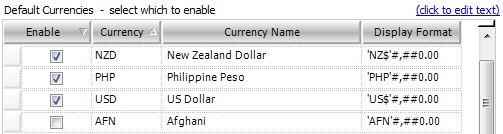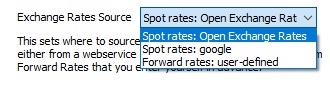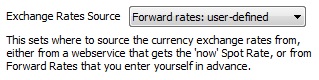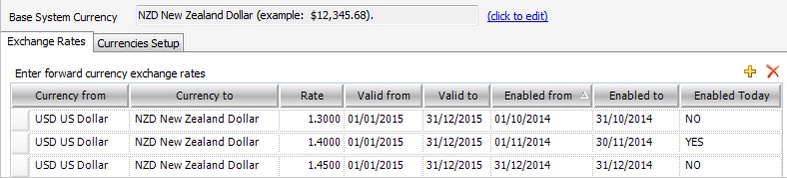Base System Currency
At the top of the window, your Base System Currency or default currency (also often referred to as output currency) is displayed. Your implementer will confirm and set your Base System Currency during your first training session.
Currencies Setup Tab
The Currencies Setup Tab is located under Tools > Setup > Currencies. This is where currencies can be configured. Scroll through the Default Currencies list and select the various currencies you wish to enable by ticking the enable boxes to the left and saving. It is now possible to enter Supplier rates using the currencies preferences that have been selected in the Default Currencies workspace.
Selecting Default Currencies
Scroll through the list of Default Currencies, and Enable (tick the boxes) the various currencies you want to use in Tourwriter. Then Save your currencies.
Exchange Rates Source
This sets where to source the currency exchange rates from, either from a web service that gets you the ‘now’ Spot Rate or from Forward Rates that you enter yourself in advance.
Tourwriter handles currency exchange in two ways;
- Spot Rates – Open Exchange Rates
Spot Rates use the exchange rate of the day when creating an itinerary. They are the most commonly used currency exchange method. - Forward Rates: User-defined
Allow users to define currency exchange rates for dates in the future based on today’s date, and the travel dates of clients.
If you select the Forward rates: user defined option, you must also select the Conversion Date-point (either Booking start date or Itinerary start date) as well as complete the Exchange Rates Tab with each exchange rate you use and its validity.
When creating an Itinerary, users can only speculate as to how currency exchange rates may fluctuate between the time of creating an Itinerary, and when the clients actually book their travel. Some currencies may fluctuate significantly and some will remain quite stable.
Using the Forward rates: user-defined in Tourwriter means that between a given date range e.g. 01 Nov 2020 and 30 Nov 2020, Tourwriter users can offer clients a user-defined exchange rate for an Itinerary for travel in e.g. March 2021.
Tourwriter users can secure this exchange rate with the client. For example, there may be a clause in the client quote stipulating that if they book within the month of November this price will be valid and if the client books after November, the itinerary will be subject to re-costing. In December the Tourwriter user may decide to use a different (user-defined) rate for the same currency. If the client books in December, their secured exchange rate for November is no longer valid, so their itinerary will be priced using the next user-defined exchange rate, which has been enabled for December.
To define the currency for a given date range select Forward rates: user-defined.
Next, select a Conversion Date-point. Note that this is only used for Forward Rates, as this sets the date that is used to look up the pre-defined exchange rate. This is either based on the Itinerary start date (i.e. on the Itinerary Tab) or the Booking start date of a specific booking (Bookings Tab > List Subtab).
Exchange Rates Tab
IMPORTANT – Complete this area only if you have selected Forward rates: user defined as your Exchange Rates Source.
Valid from and Valid to dates represent the travel dates (Itinerary dates) of your clients, while the Enabled from and Enabled to fields allow you to set different exchange rates, valid for the same travel period. You must always load Enabled from and Enabled to dates so that Tourwriter is able to fetch the correct exchange rate based on today’s date (the date you perform the currency conversion in your Itinerary).
Review the Enabled Today field once Setup is completed – you should only see one YES for each currency conversion you have loaded.
The Exchange Rates Tab allows the user to define currency exchange rates for the months ahead.
Click ![]() to enter a new forward currency exchange rate into the workspace.
to enter a new forward currency exchange rate into the workspace.
In the pop-up window, enter:
- Currency from and Currency to
- Dates from and Date to dates
- The Exchange Rate
Currency from
Enter the supplier currency – what currency are you buying the service in? e.g. US$
Currency to
Enter the output currency – what currency are you selling the itinerary in? e.g. NZ$
Rate
The Forward rates: user-defined exchange rate e.g. 1.35 (1.35 US$ to 1.90 NZ$)
Valid from/Valid to
This is the date that the clients are travelling. Generally, a full calendar year is entered. e.g. for clients travelling next year. Dates are relevant to the Itinerary Start and End dates and to the Clients Booking dates.
Enabled from, Enabled to and Enabled today
This is the date that this rate is valid for, or how long the Tourwriter user is prepared to secure this rate for the client. e.g. for one month. Tourwriter will use your System date (i.e. today’s date) and search for an Exchange with the same Enabled Date.
If the date today is 10th November 2020, and the Tourwriter User creates an Itinerary today for clients travelling in March 2021, today’s enabled rate (where Enabled Today = Yes) will be applied to this itinerary. The rate of 1.35 (1.35 US$ to 1.90 NZ$) will be automatically applied to the booking in the Itinerary.
If the date today is 10th November 2020, and the Tourwriter User creates an itinerary today for clients travelling in March 2021, it will search the rates for an enabled date November 2020 and use that exchange for costing the Itinerary.
Note: To know more on Currency Exchange, check out:
- Using Spot rates
- Find out how to update currencies in Itineraries
Tips:
- When entering Forward Currency rates in Tools > Setup > Currencies, users may wish to enter rates Enabled on a month by month basis (to get the best idea of the current exchange rate at the time of defining your own rate). Be sure to check rates each month and amend Forward Rates as required.
- Forward Rates for more than one currency is loaded in the same way.
- If the Enabled from and Enabled to fields (i.e.dates) are left blank, Tourwriter applies the Forward Rates within the Valid from and Valid to fields (i.e.dates) instead. e.g. If the Valid from and Valid to dates are 01 Jan 2015 to 31 Dec 2015, the exchange rates will be Enabled for that period of time.