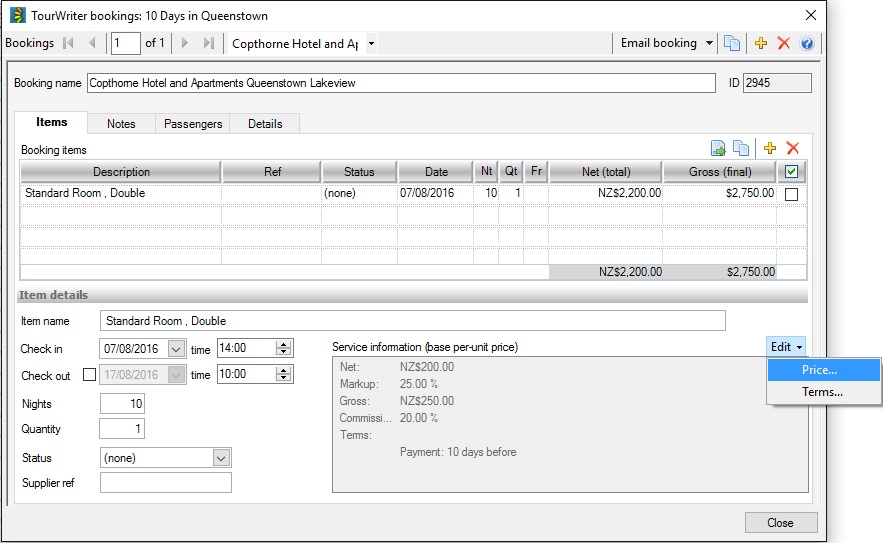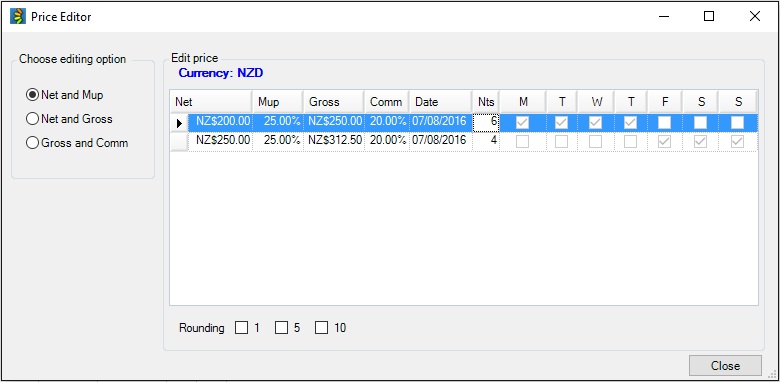This feature has been enabled for some users following the August 2016 release. If you’d like to start using Day Rates, please contact your Customer Success Executive or the Tourwriter Support team.
The new Price Editor offers the ability to load rates for any Pricing Option according to the day of the week (e.g. mid-week or weekend rates). These ‘Day Rate’ bookings will display as one booking item in the Itinerary Bookings List.
Please note that any custom reports (Itineraries, Quotations, Pricing reports) developed prior to the 3 August 2016 release may repeat Day Rate bookings publishing content. Please contact your Customer Success Executive or our Support team for assistance with amending any templates where Day Rates are used (please note charges apply).
Supplier level
Add your Supplier information as normal, including the Pricing Options for selected season grid. Open the Price Editor by double clicking the applicable Pricing Option (or clicking ![]() ).
).

The steps for loading rates are as follows:
- Choose an editing option (Net and Markup, Net and Gross or Gross and Commission).
- Fill in the applicable pricing fields (you can tab through these).
- If this rate is applicable for all days of the week, simply close the Price Editor, you are finished.
- If this rate is applicable for only certain days of the week, click the
 to add in an additional pricing line for this Option. Fill in the pricing fields and then tick the boxes for the day/s of the week this price is valid for.
to add in an additional pricing line for this Option. Fill in the pricing fields and then tick the boxes for the day/s of the week this price is valid for.

- If there are additional prices to add for other days, click the
 a second time and follow step 4 again.
a second time and follow step 4 again.
Additional Information
- All existing supplier rates will convert to the new Price Editor and will have one pricing line with no days of the week ticked.
- Only the rates for the first pricing line will display within the Services > Pricing options for selected season grid. To see if additional Day Rates apply, open the Price Editor.
- If an additional pricing line is inserted but no Days have been ticked, this pricing line will automatically disappear once the Price Editor window is closed.
- There can only be one tick per day. If a day does not have a tick applied to it, the tick will automatically revert to the first pricing line (even if the tick had just been moved from another line and then unticked).
Itinerary Level
To use a Service that has different Day Rates, proceed as normal to add the booking to your Itinerary. As the booking drops into the Bookings List, Tourwriter will calculate the total and final prices, taking into consideration all relevant pricing options.
NB: Currently if the Date, Nts or Qty fields within the Bookings List are then altered, the booking will recalculate taking into consideration all relevant pricing options regardless of whether the Refresh Rates table is used or not.
Bookings List
Within the Bookings List, Tourwriter will indicate that a Day Rates booking exists by displaying a green symbol (![]() ) in the Booking Name field and a magnifying glass (
) in the Booking Name field and a magnifying glass (![]() ) in the ‘Net (unit)’ and ‘Gross (unit)’ fields. A quick view of the different rates included in the booking can be seen by hovering the mouse over the magnifying glasses.
) in the ‘Net (unit)’ and ‘Gross (unit)’ fields. A quick view of the different rates included in the booking can be seen by hovering the mouse over the magnifying glasses.
To gain a more comprehensive breakdown of the booking (and to edit the booking), double click the booking to open the Tourwriter Bookings Editor and select Edit > Price.