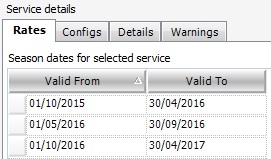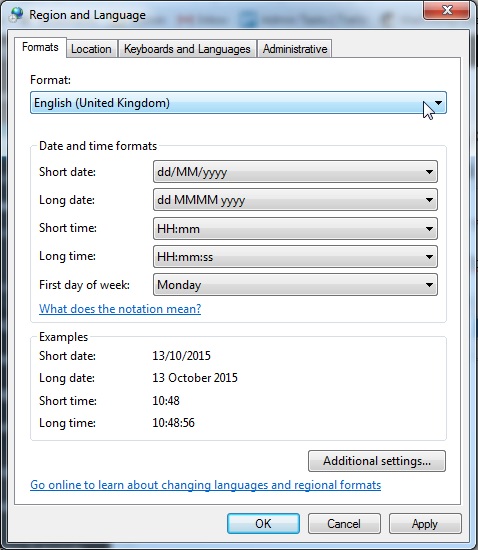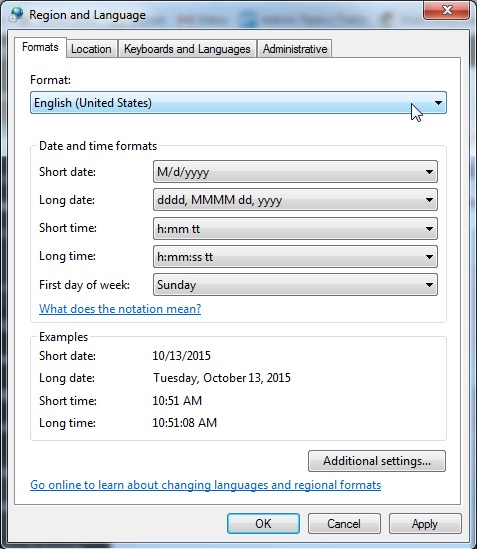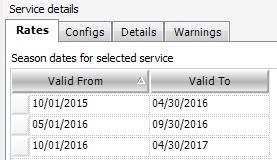Tourwriter takes it’s date format from your computer settings. To display the date format in Tourwriter, in a different way, you must change your computer’s regional settings.
Please follow the below instructions to change your date format. The example shows English regional settings being changed to USA regional settings.
The English regional settings look like this in Tourwriter:
To change this to USA regional settings, open your Control Panel on your computer, then open Clock, Language and Region. Next select Change the date, time, or number format.
This will open the Region and Language pop-up window. Select the Formats tab (this is usually the default opening tab). You will see at the top of this tab the current format of your computer dates. You can also see how the date will show under Short date.
Change this Format to English (United States). Again, you can see the change in the date format under Short date.
To confirm the change click Apply, then OK.
IMPORTANT – you must now restart your computer for the regional settings to take effect in Tourwriter.
Once your have restarted your computer and re-opened Tourwriter, your new date format will be in place: