Here we are looking at the Tourwriter Add New Booking window, to illustrate how you can adjust your view in Tourwriter workspaces.
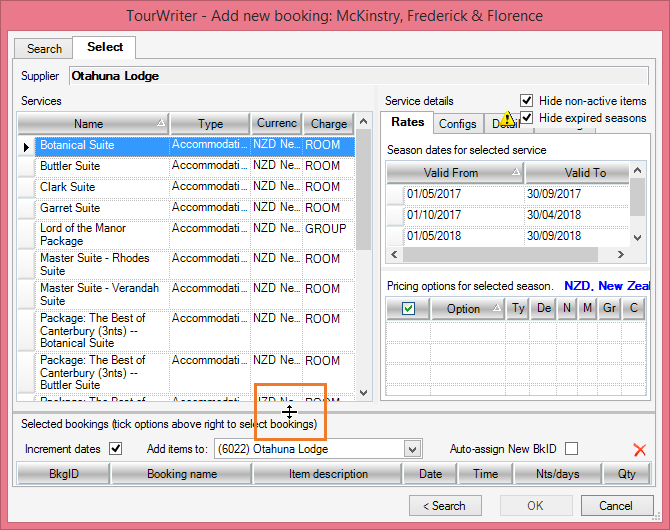
If you are unable to view all of the fields in the Add New Booking window (image above) simply hover your cursor over the grey line between the Services workspace and Selected bookings area below. Your cursor will turn into the resizing symbol: ![]() , once this happens click and drag this line upwards to reveal the entire content of the window. You can also expand the size of the pop-up window by hovering your cursor over any of the corners and dragging the cursor outwards accordingly.
, once this happens click and drag this line upwards to reveal the entire content of the window. You can also expand the size of the pop-up window by hovering your cursor over any of the corners and dragging the cursor outwards accordingly.
You can also adjust your view in other parts of Tourwriter such as:
Expanding the Menu/Workspace in any view: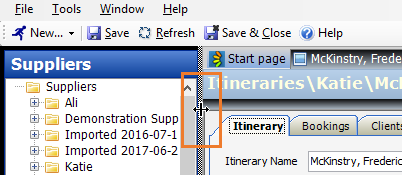
Expanding the Room types, Passengers and Client payments and refunds workspaces in Itineraries > Clients Tab > Details Tab:
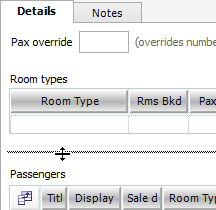
Expanding the Menu/Workspace in Itineraries > Additional Tab:
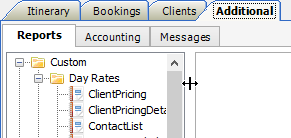
Expanding the Workspace in Suppliers > Services Tab:
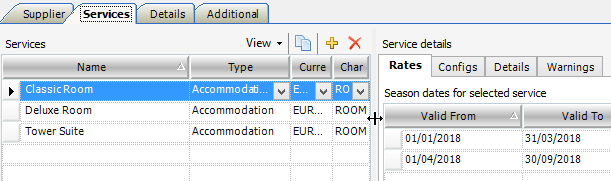
There are many more areas throughout Tourwriter where it is possible to expand or minimize the workspace. To find them, just hover your cursor between the areas you would like to adjust, and you will see the resizing cursor ![]() , if it is possible to move them.
, if it is possible to move them.
