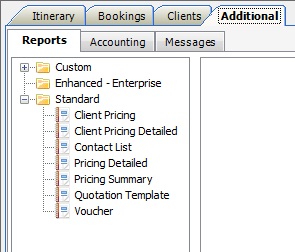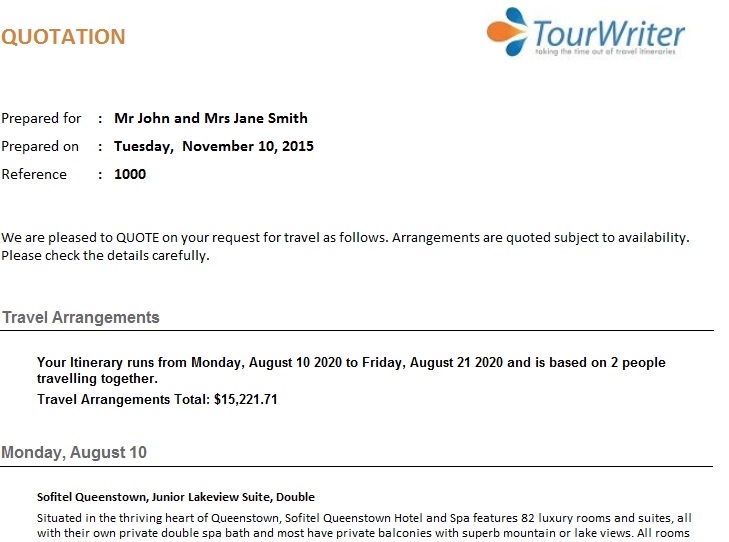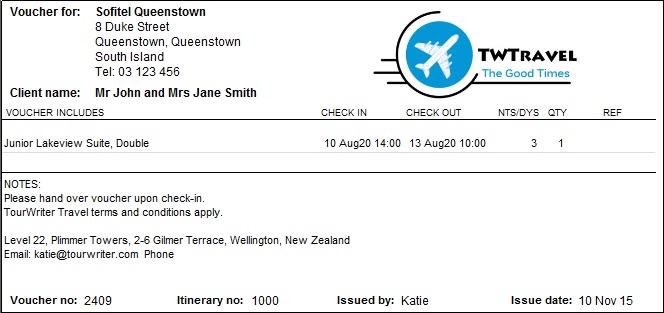This is where all Custom and Standard Itinerary Reports are located.
Navigation
Options button ![]()
Some reports have the option of filtering the information to be displayed by deselecting (unticking) the options you do not require in your report.
The filter options offered vary in each report.
Refresh button ![]()
Refreshes the data and the report.
Email button ![]()
Opens the Tourwriter report email window and allows the User to e-mail a report as an attachment.
![]() – Stop Rendering Icon allows you to stop a report uploading any further
– Stop Rendering Icon allows you to stop a report uploading any further
![]() – The Refresh Icon allows you to update your existing view of the report to reflect any changes
– The Refresh Icon allows you to update your existing view of the report to reflect any changes
![]() – The Print Icon allows you to select your printer, the pages or page range and the number of copies
– The Print Icon allows you to select your printer, the pages or page range and the number of copies
![]() – The Print Layout Icon allows you to view the report as it will appear when printed
– The Print Layout Icon allows you to view the report as it will appear when printed
![]() – The Page Setup Icon allows you to select/set the following; the paper size you wish to print on, the orientation and the margins
– The Page Setup Icon allows you to select/set the following; the paper size you wish to print on, the orientation and the margins
![]() – The Export Icon offers the option to export the report to Word, Excel or as a PDF
– The Export Icon offers the option to export the report to Word, Excel or as a PDF
Custom Reports
Once a Custom Report has been scoped and created by both your Tourwriter Implementer and the Tourwriter Reports Development Team, you will be given the report file in .rdlc format. To generate a Custom Report double click on the report name.
To use the report you will:
- Save the report into your TourwriterData\Reports folder
- Select the Reports tab within any itinerary in Tourwriter
- Right click the Custom Folder
- Select Add report
- Browse to the .rdlc file in your TourwriterData\Reports folder
- Click Open
- Save your changes
- Double click the file to generate the report
Any Custom Reports can be renamed by right clicking the report name, once you have added this to your Custom Folder.
Standard Reports
These reports produce various pricing summaries, contact lists, vouchers and a Quotation Template for each Itinerary. To generate any of the below reports double click on the report name.
Standard Report – Client Pricing
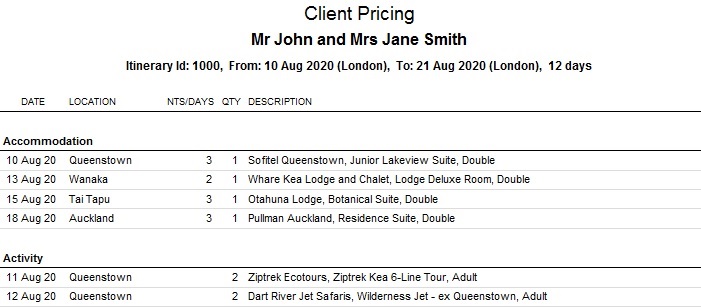
This report is grouped by Service Type and includes, the booking details for an Itinerary, any payments received (including a description of the payment) and the total balance remaining. It also includes notes such as, booking terms and conditions, quote validity, required payment dates etc.
This report is a simplified document and does not illustrate any individual Service pricing.
Standard Report – Client Pricing Detailed
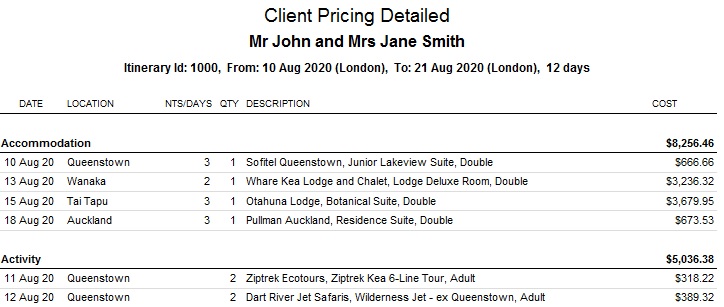
The Client Pricing Detailed Report includes, all the details included in the Client Pricing Report together with line by line pricing for each Service in an Itinerary, in the appropriate Service Type category. This report also documents any payment/s already received (including a description of the payment) and the total balance remaining.
The benefit of this report is that it is more detailed for clients wanting to know an exact pricing breakdown of an itinerary without revealing your markup and/or commission margins.
Standard Report – Contact List
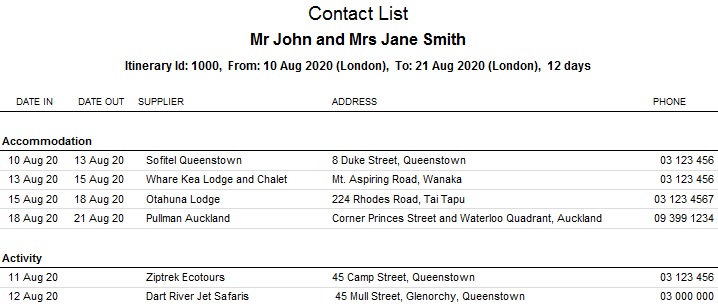
The Contact List Report shows the contact details for each Supplier utilised in an Itinerary is designed to be distributed to selected close members of the client (e.g. family members) so that they will know where travellers are on any given date and so that they can be contact them during the trip, if need be.
Standard Report – Pricing Detailed
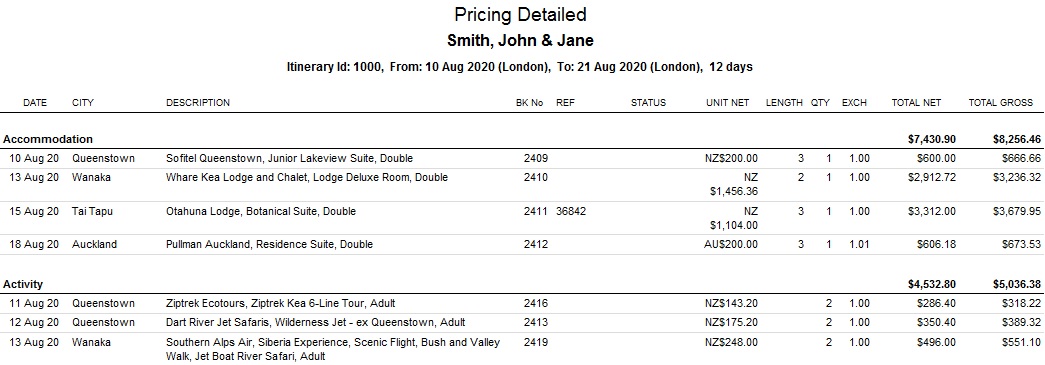
This report is grouped by Service Type and includes;
- Date
- City
- Description (Service)
- Bk No (Tourwriter Booking Number)
- Reference (Supplier)
- Status
- Quantity
- Rate
- Exchange rate
- Full breakdown of costs (i.e. net and gross with totals)
The Pricing Detailed Report is designed predominantly for internal use, rather than for the client. One of the main features of this report is that it lists the unit price, net price and gross price, allowing you to easily identify your final markup and commission margins.
Standard Report – Pricing Summary
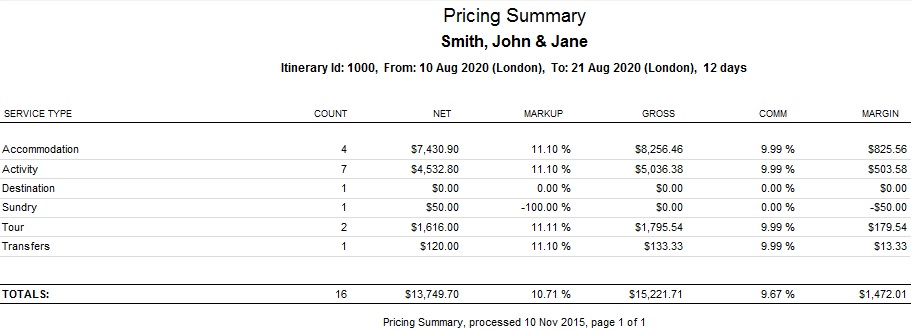
This report summarizes sales by Service Type, providing Service Type totals for:
- Booking Count (number)
- Net price
- Mark-up
- Gross price
- Commission
- Margin
The Pricing Summary Report is designed to give an overview of the total Itinerary costs, and is also designed for internal use. This report is beneficial in displaying the total costings and both the markup and commission percentages for each Service Type.
Standard Report – Quotation Template
The Quotation Template is a standard template, which features all the general aspects of a quote, including who it is prepared for, the travel dates, total costings and a general description of the services included.
The quotation template is the documentation, which will be sent to the clients.
Standard Report – Voucher
This report produces a voucher for each booking. Each voucher detail what the client/s are entitled to from each Supplier and are then exchanged for the Service/s described on the voucher.
Vouchers can be customised to include your company’s logo in the top right hand corner of the voucher. This is done at Tools > Setup > Agent labels , under the Voucher Texts Subtab > Header.
There is also the option of hard coding a footer where the NOTES: section is. Similarly, this is done at Tools > Setup > Agent labels , under the Voucher Texts Subtab > Footer.
Example: Please return voucher for payment to PO Box 2323 Wellington