Please follow the below steps to change your database server name in order to warn against accidental logins:
- On the login screen, click the Setup > Office Database.
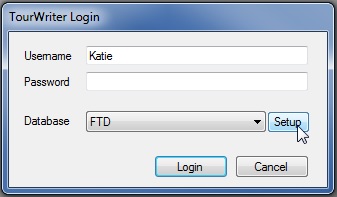
- Replace the existing database server name with “DO NOT USE THIS DB” or anything similar as shown in the image below and click OK.
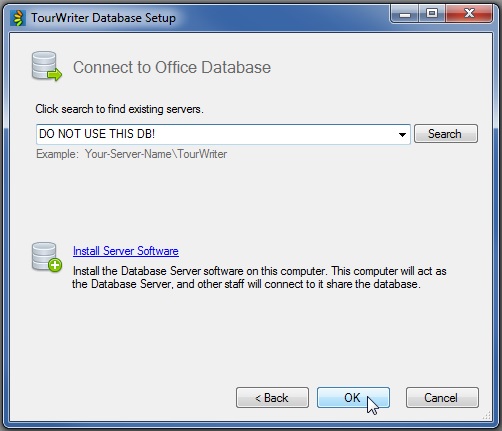
- Users will now see this message as their Database name, warning them to select the correct Online database using the dropdown menu as shown below.
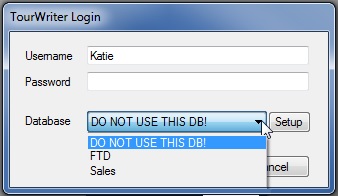
NOTE: The above steps have to be performed on each Tourwriter user’s computer.
If you would like to completely prevent access to a database, please contact support@tourwriter.com. The support team can provide in-depth IT instructions on how to remove access.
