Locations Cards allow unique Pick up and Drop off dates, times and location information to be provided to a supplier via the Booking Emailer, or to a client in their Final Itinerary.
Perfect for Rental Car, Coach, Transfer and Tour Service Types, but can be added to any Booking. You simply need to create a Location Card for it in the Supplier record, then add it into your Itinerary by following the steps below:
- Go to Itinerary > Bookings List
- Double click your chosen Booking Item to open the Tourwriter bookings window
- Complete the Pick Up and Drop Off dates and times in the Items Tab – This information will carry across to the Booking Details Tab, when loaded
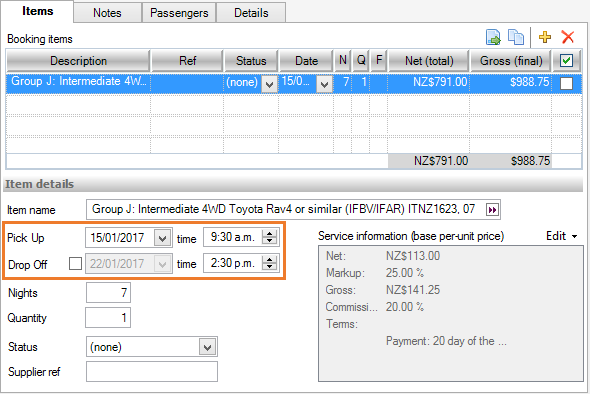
- Go to the Details Subtab and click the yellow plus
 to open the Booking Location Chooser popup window
to open the Booking Location Chooser popup window - Select the Location Card for this Supplier/Service from the pre-loaded options (to find out how to create locations, check out the Location Cards post) and click OK. The Location will display within the Details Tab workspace, including the Pick Up information as entered in the Items Tab
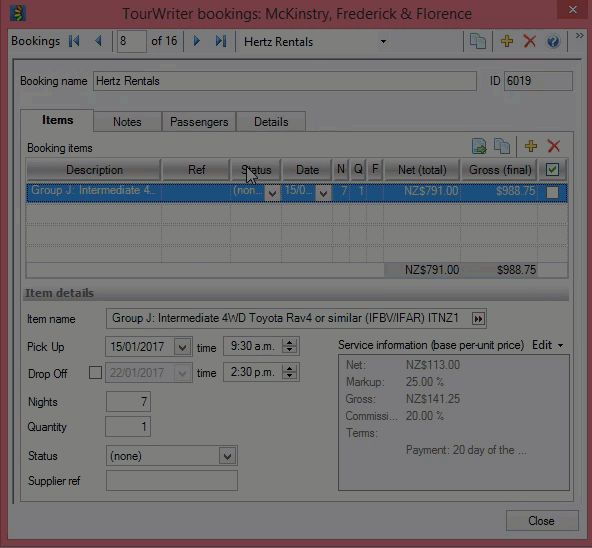
- If the date and time were not added to the Items Tab (step 2), you can add, or adjust, them here.
- When adding an additional Location card to the same Booking Item, simply go through steps 4-8 again. The Date, Time, and Type will automatically populate with the end Date and Time for the Booking, if loaded in the Items Tab
- Untick the box if you do not want the information to be displayed in Supplier booking emails

Location Card information will be displayed in the Bookings Emailer (booking emails to Suppliers), as seen below, unless the box at step 8 has been unticked.
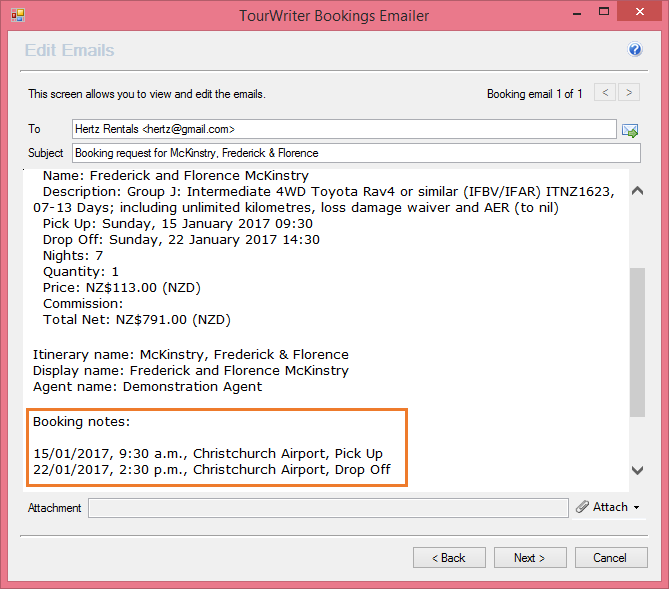
Location Card information is also displayed in Itinerary Reports for Clients. If your report is not displaying this information and you would like it to, please contact Tourwriter Support (support@tourwriter.com).
