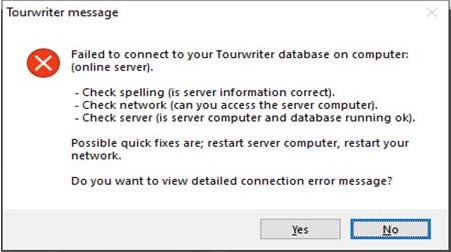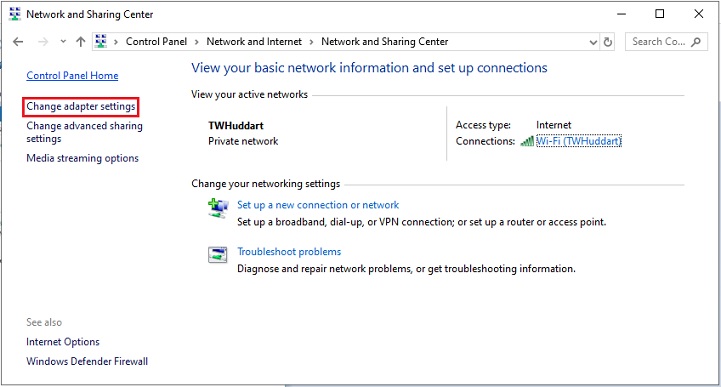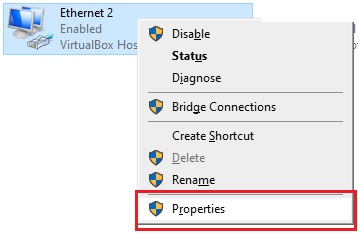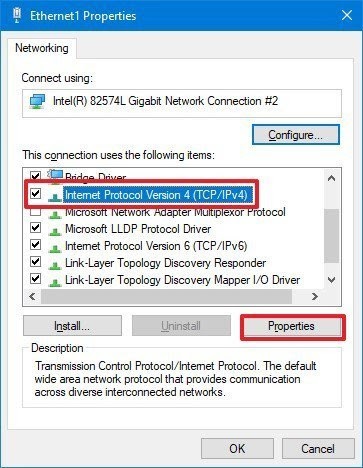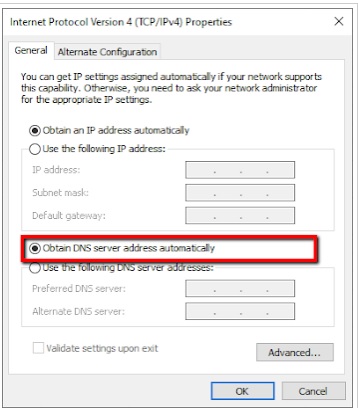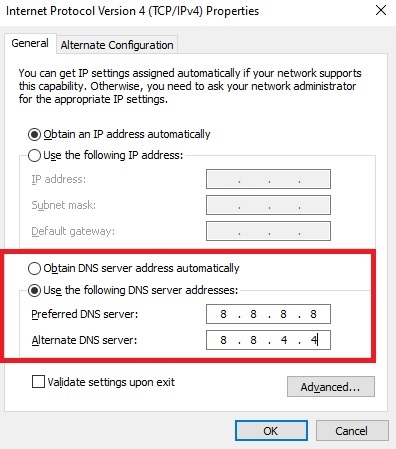You may come across an error message wherein you cannot connect to your Tourwriter database. The error message reads: Failed to connect to your Tourwriter database on computer (online server)
The error could relate to a network issue at your end. You may contact your Internet Service Provider to resolve this.
The error could also occur due to a DNS service failure for Amazon AWS, our hosting partner in Europe. To resolve the issue, please re-route the DNS settings on your computer to point to the Google DNS server. Here are the steps to make the changes:
- Open Control Panel.
- Click on Network and Internet.
- Click on Network and Sharing Center.
- Click the Change adapter settings option in the left pane.
- Right-click the network interface connected to the internet, and select the Properties option. (Right-click Ethernet or Wi-Fi depending on your connection)
- Select and check the Internet Protocol Version 4 (TCP/IPv4) option.
- Click the Properties button.
- IMPORTANT: Only proceed if your current settings are set to Obtain DNS server address automatically as displayed below
- Click the Use the following DNS server addresses option.
- Type your “Preferred” and “Alternate” DNS addresses as shown below.
- Please enter the DNS details as shown above. The details for Google Public DNS: 8.8.8.8 and 8.8.4.4.
- Clicking OK should save the DNS server settings.
- Log into Tourwriter. You should be able to login
If Please don’t hesitate to contact the Touwriter support team at support@touwriter.com if you have any questions.