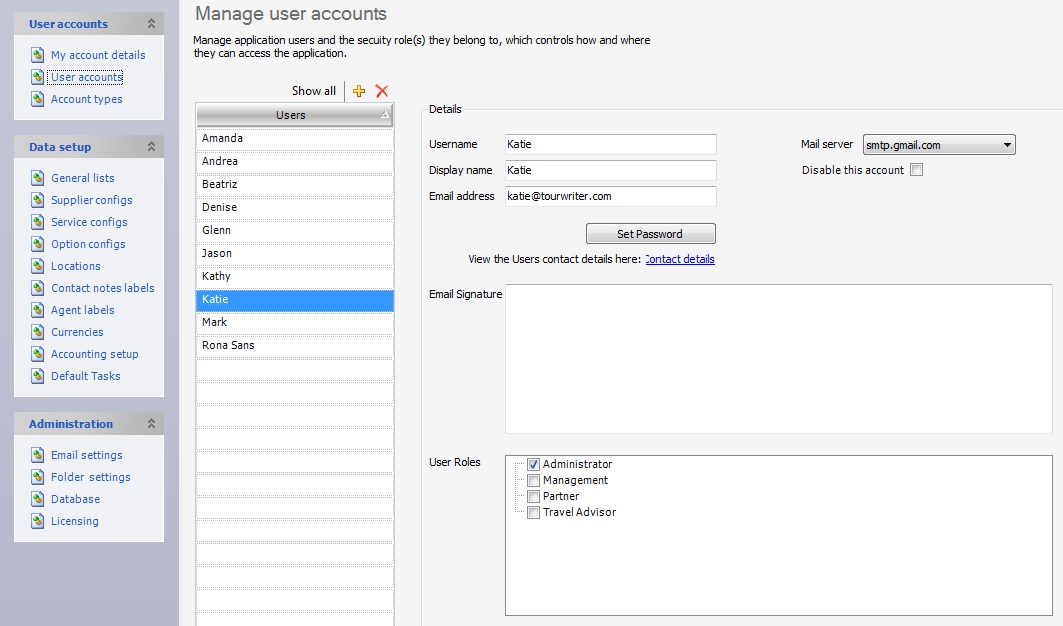This area controls how and where users access information within Tourwriter. It enables management of Tourwriter user accounts and the security role(s) users own.
To add a User:
- Click the

- Type over New User with the name of the User you are adding
- Complete new Password details and Email address details in the adjacent Details section
- Select a User Role – this defines a set of permissions within the application that controls the user’s access
- Save your changes
The Email address used here will be used on all correspondence sent by the User. The Users list can be added to, however there will always be a maximum number of Users permitted to use Tourwriter at any one time (this is dictated by your licence agreement with Tourwriter).
Username
This is what you log in with, for example, it could be first name of the user or first name + last name. Usernames are case sensitive.
Mail server
The Mail server drop-down lets you use your own mail server to send emails by selecting the recently added mail server. Configuring your own email server prevents using a single email server to route all Supplier emails. To go through detailed steps on adding Multiple Mail Servers, click here
Display name
This is what appears on documentation, such as Booking Requests to Suppliers (first and last name is recommended).
IMPORTANT: Make sure all users are set up with a standard format for Username and Display name.
Disable this account
It is strongly recommended that you Disable a User by ticking the Disable this account box, rather than delete them. You (e.g. if an employee leaves the company). Disabling will prevent the User accessing Tourwriter the next time they try to log on. Deleting a User (definitely not recommended) will mean you would no longer be able to see the files that the deleted User had been assigned to (i.e. all record of that User would disappear from Tourwriter).
Email Signature
Tourwriter will automatically sign off emails with the users username. However you are able to add in a customised HTML signature here. To find out more on how to customise your own email signature, check out our Email Booking Request Template Customisation page, which has a section on Customising Email Signatures.
User Roles
We strongly recommend that at least two people within the company have full administration rights to the database in case one is absent or leaves.