When loading activity and tour Suppliers you will have the choice of classifying them either Activity or Tour under the Type field. It is ultimately up to your company as to how you wish to categorise Services. The vital point here, is to be consistent throughout your database. We recommend that you use the below “descriptions” to assist you to decide how your Company is going to categorise Activities and Tours.
Activity definition
- An activity is usually based on “doing” things, as opposed to “seeing” things
- An activity is generally something that takes less than a day (usually no more than a couple of hours) and usually the Supplier offers multiple departure times throughout the day.
Tour definition
- A tour is usually based on “seeing” things, as opposed to “doing” things.
- A tour is usually guided and will generally take at least half a day, but more often, an entire day.
Activities
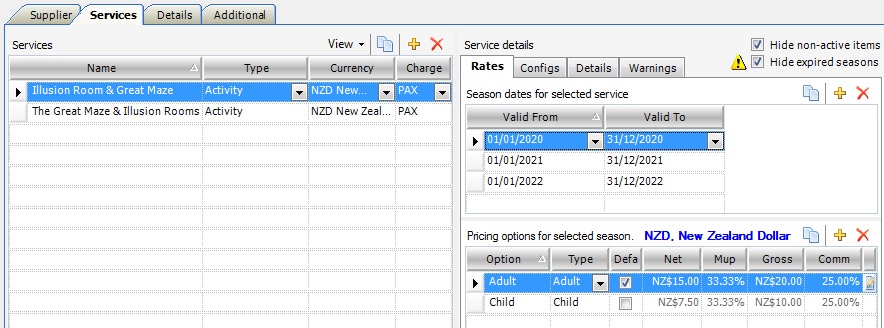
Recommended Rules for Loading Activities
- In the Type field, under Services, select Activity from the drop-down options
- In the Charge field, under Services, select PAX from the drop-down options
- As the Charge Type is PAX the Type field in Pricing options for selected services is Adult, Child etc.
- Tick Adult as the Default
Tours
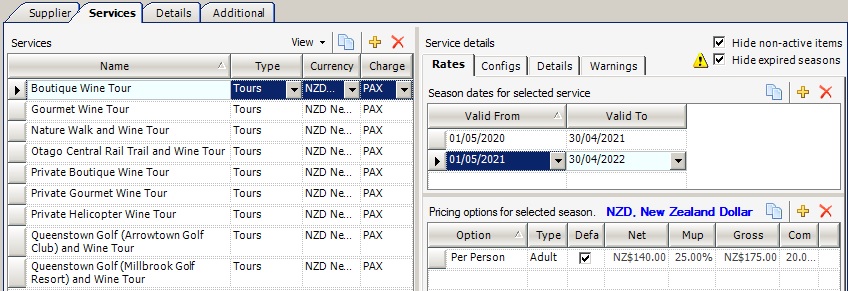
Recommended Rules for Loading Day Tours
- In the Type field, under Services, select Tours from the drop-down options
- In the Charge field, under Services, select PAX from the drop-down options
- As the Charge Type is PAX the Type field in Pricing options for selected services is Adult, Child etc.
- Tick Adult as the Default
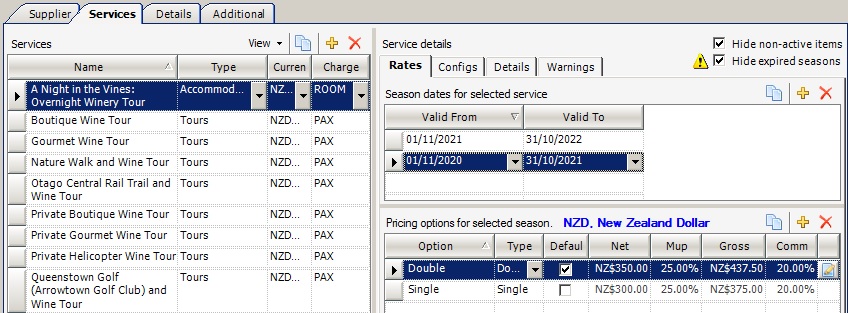
Recommended Rules for Loading Overnight Tours
- In the Type field, under Services, select Accommodation from the drop-down options
- In the Charge field, under Services, select ROOM
- As the Charge Type is ROOM, the Type field in Pricing options for selected services is based on room type, eg. Double, Twin, Quad etc.
- Tick Double as the Default
Additional Note
In the above image you will see that Currency has been enabled. This is because this client’s database is in AUD. Given this, everything that is not in AUD needs to have the currency showing.
When you enable Currency under Services, two associated changes appear in the Pricing options for selected seasons;
- In the Net and Gross fields the amounts now have NZ in front of the “$” sign
- NZD, New Zealand Dollar appears after Pricing options for selected seasons, so that the user can easily identify that this Service is being sold in a different currency.
