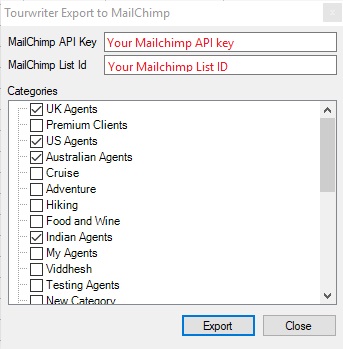Introduction
If you’re using Tourwriter to store your Contacts you can now use the MailChimp API to map your Tourwriter contacts to MailChimp.
The Tourwriter MailChimp integration is available as part of our Professional and Enterprise plans, but is also available to our Lite customers to trial until 31 December 2017. From 1 January 2018, Lite customers can contact our Support team or their Customer Success Executive to upgrade their Tourwriter Plan and continue to enjoy the push to MailChimp functionality.
Prerequisites
- You’re an existing MailChimp user. If not, you can sign up for a free account at https://mailchimp.com/
- You’ve got Contacts created in Tourwriter, and they’re categorized using Contact categories (see Tools > Setup > General lists > Contact categories)
- Your Contacts include an email address
Ready to go? Read on to learn the setup steps in MailChimp, and how to export your Contact categories from Tourwriter to MailChimp.
API key creation in MailChimp
The purpose of creating an API key is so that Tourwriter can ‘talk to’ your MailChimp account and bring your selected Contacts across ready to send emails from MailChimp. Follow the steps below in your MailChimp account to generate an API key.
- In MailChimp, navigate to your Username at the top of the navigation bar and click the down arrow, then select Account
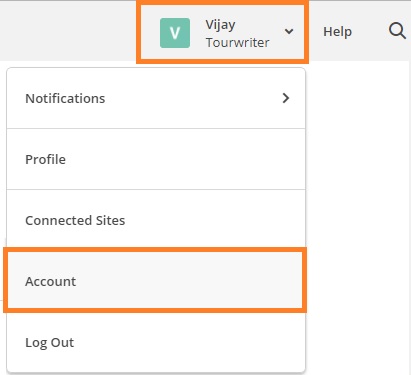
- On the next screen, select Extras > API keys:

- On the API creation screen, scroll to the Your API keys section
- Select Create A Key
- Your API key will be generated, and available from the API key field shown below
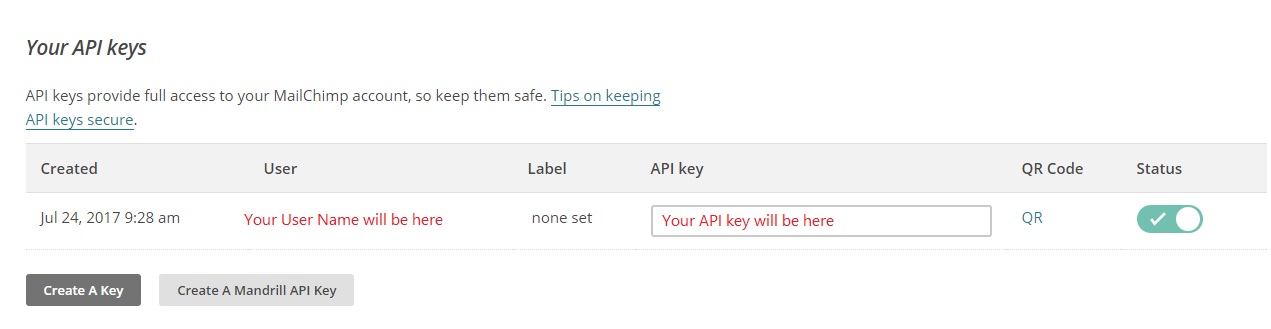
- This key is required for the Tourwriter integration. Copy this key, ready to paste into Tourwriter.
List Creation in MailChimp
The final step for integration MailChimp with Tourwriter is to create a list in MailChimp, for example your “Tourwriter Contact List”. This list will act as the parent for any groups that you’ll import to MailChimp from Tourwriter.
- In MailChimp, on the main menu (top left) click Lists

- Click Create List
- Fill in the details required such as List name, Default “from” email and Default “from” name
- Once you click Save, the List will be created.
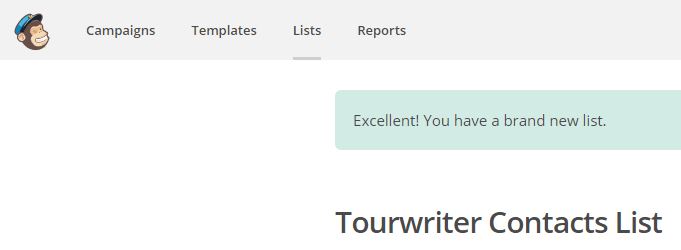
- Next, create a Group.
- Go to Manage contacts > Groups

- Click Create Groups
- You’ll need to enter a Group category and at least one Group name in order to complete this setup step. In the below example, the Group category is Agents.
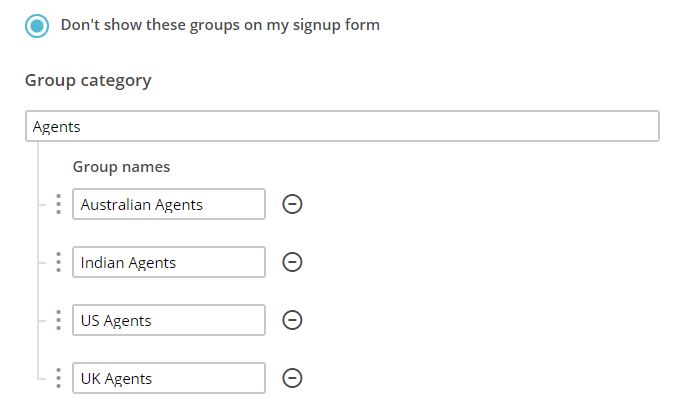
- Next, locate the ListID. This will be used in the Tourwriter application for integration.
- Click Settings > List name and defaults

- On the List name and campaign defaults screen, there will be a List ID in the area highlighted below. Copy this ID number, ready to paste into Tourwriter.

Back in Tourwriter
- Go to Tools > Contacts > Send email to > Export to MailChimp
- On the Tourwriter Export to MailChimp screen, paste your MailChimp API Key and List ID into the fields provided
- Tick the Categories you would like to export from Tourwriter to MailChimp
- Click Export
Your contacts will be exported from Tourwriter into MailChimp. Once the Export to MailChimp window has closed in Tourwriter, you will be able to locate your new List in MailChimp.