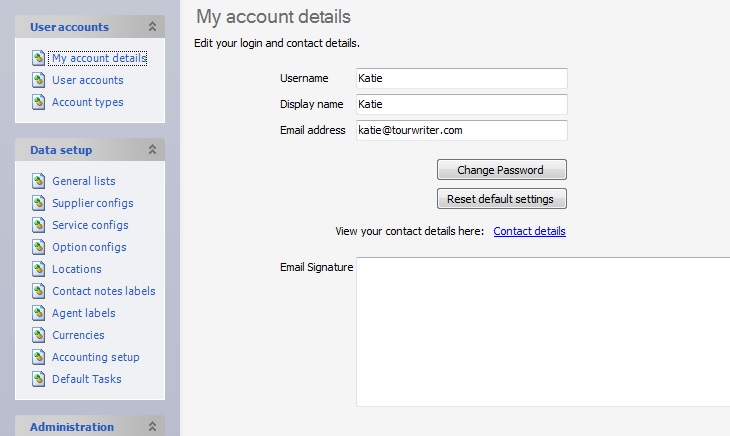Displays User information: i.e. Login and Contact details, including your Email Signature.
Username
This is your login name, it is usually your name (eg. your first name or your full name). Please note, usernames are case sensitive.
Display name
This is the name that appears on all your outgoing emails.
Email address
Used for correspondence and is recorded on emails sent to Suppliers and Clients
Change Password
Click this button to change your password. You will be prompted to enter your new password by a pop-up box:
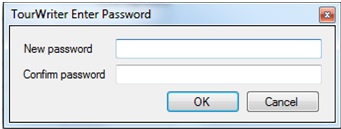
Reset Default Settings
This button is used to Reset your Default Settings.
On opening an Itinerary, if you are ever presented with a Tourwriter Message popup window that contains the following;
System Argument Exception: Key not found
Parameter name: key
Or, if you come across a few grid changes after you have recently installed a new Tourwriter version,
You can resolve the issue by performing the following steps:
- Open Tourwriter and login with your username and password
- Close all the Tourwriter tabs that are open. To do that, navigate to Window > Close All
- Open My account details (Tools > Setup > My account details) and click on the Reset default settings button and follow the on-screen instructions.
Note: Before you click Reset default settings, ensure only the Setup tab is open and that all other tabs are closed
- Restart Tourwriter
Email Signature
This is the signature that appears at the foot of your emails. The HTML code entered here will be loaded by your Tourwriter Implementer. To edit any of the details in this section, click on the field and type in the new information.