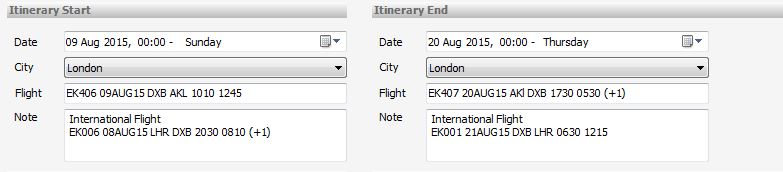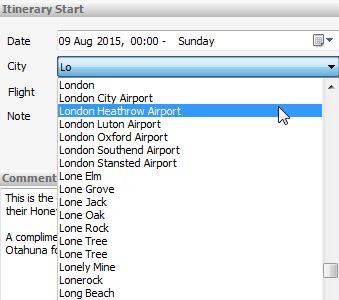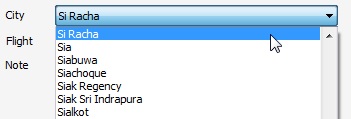Itinerary Start/End Dates
For Itinerary Start Date, Tourwriter automatically defaults to the date of creation or date of copy (i.e. today’s date). The date format is set according to the date and time format setting on your computer (Find out how to change your date format here). Itinerary start/end times are in the 24 hour clock format e.g. 14:00.
From an inbound perspective, if international flights are not booked through the agent, the start date is usually entered as the arrival date in the country the clients are visiting, i.e. when a client’s travel arrangements start with you.
For outbounders, the Start date time and day can be based on when they depart from their home country, especially if international flights are being booked by you.
Itinerary Start/End City
This is the City where a client’s arrangements with you start and end. For inbounders this is likely to be within the country they are visiting. For outbounders this is likely to be locations within their country of origin. The Tourwriter database comes preloaded with numerous cities and it is important to note that the Cities field has been loaded to included names of airports as well as city/town names.
These locations are pulled through onto some of the standard reports (Client Pricing, Client Pricing Detailed etc) under the Additional tab.
To search for a city in the drop-down list, select the City drop-down list. Type the first couple of letters of your city or airport name on your keyboard. E.g. Type Si and the first City in your list that starts with these letters will be highlighted in the list.
Itinerary Start/End Flight
We recommend establishing a standard way to enter this information so all staff can quickly understand the client’s travel itinerary.
This information is passive, i.e.not pulled through on any standard Tourwriter reports by default, but can be (just talk to your Implementer or the Tourwriter reports team about customisation).
If you are booking flights on behalf of clients and/or require flight information to be displayed according to date and time order on client documents (e.g. Quotations, Final Itineraries, Pricing Documents,) you will need to create a flight Supplier and add this this to your Bookings List, just as you would an Accommodation or Activity booking.
Watch a Webinar for more help on adding and managing Flight information in Tourwriter.
Itinerary Start/End Note
These fields can be used for additional travel information; e.g. domestic flight information, own transfers, own accommodation etc. (any relevant information regarding the client’s arrival arrangements or their arrangements prior to the ones they have made with you). This information is passive, i.e. not pulled through on any standard Tourwriter documentation, but can be.
Example: If you would like to end your Final Itinerary document with a sentence “Fly to Sydney via Auckland on flight NZ1234”. This can be added to the Itinerary End Note field, and coded to display as the last item on your Final Itinerary document.