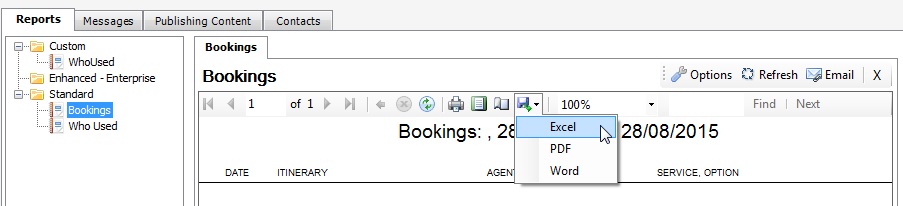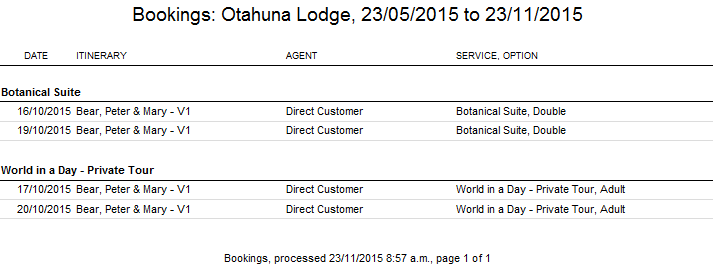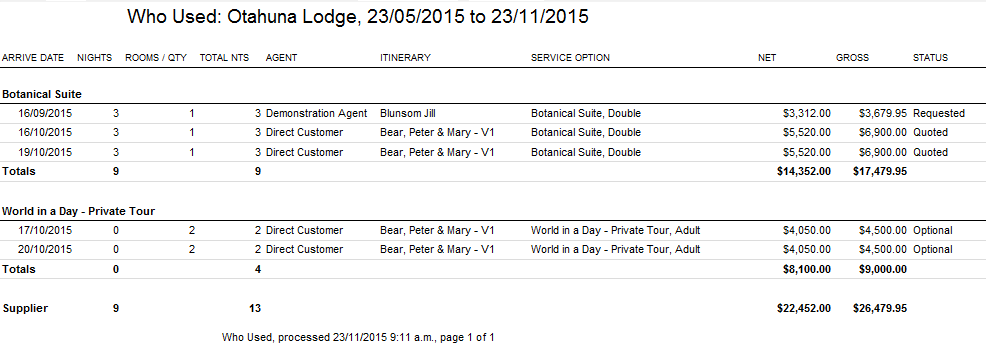Additional Tab > Reports Subtab
There are two types of Supplier Reports; Standard Reports and Custom Reports
Standard Reports are available to all Tourwriter users. Double click the report name (e.g. Bookings) to generate a Bookings Report for your Supplier. Once the report displays you can use the Options button ![]() to set report options and filters, such as Start date, End date, Agent and Itinerary status.
to set report options and filters, such as Start date, End date, Agent and Itinerary status.
Custom Reports are persoanlised reports that you create or customise with your Tourwriter Implementer in association with the Tourwriter Reports Team.
Navigation
Options button ![]()
Some reports have the option of filtering the information to be displayed by deselecting (unticking) the options you do not require in your report.
The filter options offered vary in each report.
Refresh button ![]()
Refreshes the data and the report.
Email button![]()
Opens the Tourwriter report email popup window and allows the User to e-mail a PDF of the report.
![]() – Stop Rendering Icon allows you to stop a report uploading any further
– Stop Rendering Icon allows you to stop a report uploading any further
![]() – The Refresh Icon allows you to update your existing view of the report to reflect any changes
– The Refresh Icon allows you to update your existing view of the report to reflect any changes
![]() – The Print Icon allows you to select your printer, the pages or page range and the number of copies
– The Print Icon allows you to select your printer, the pages or page range and the number of copies
![]() – The Print Layout Icon allows you to view the report as it will appear when printed
– The Print Layout Icon allows you to view the report as it will appear when printed
![]() – The Page Setup Icon allows you to select/set the following; the paper size you wish to print on, the orientation and the margins
– The Page Setup Icon allows you to select/set the following; the paper size you wish to print on, the orientation and the margins
![]() – The Export Icon offers the option to export the report to Word, Excel or as a PDF
– The Export Icon offers the option to export the report to Word, Excel or as a PDF
1. Standard Report – Bookings
The Bookings Report identifies who (i.e.agents/ clients/ customers) has used the Services offered by the Supplier you are running the report from. The Standard Bookings Report is displayed in chronological order by Service Name. Use ![]() to view the Report margins popup window (shown below). Here you can dictate the report information. Information can be filtered by date range (i.e. Start date and End date fields), Agent, and Itinerary status.
to view the Report margins popup window (shown below). Here you can dictate the report information. Information can be filtered by date range (i.e. Start date and End date fields), Agent, and Itinerary status.
2. Standard Report – Who Used
The Who Used Report is a more detailed version of the Bookings Report; providing both the net and gross costs associated with each Service provided by a Supplier. Use ![]() to view the Report margins popup window (shown below). Here you can dictate the information presented by this report. Information can be filtered by date range (i.e. Start date and End date fields), Booking status, and Itinerary status.
to view the Report margins popup window (shown below). Here you can dictate the information presented by this report. Information can be filtered by date range (i.e. Start date and End date fields), Booking status, and Itinerary status.
The Who Used Report is useful in identifying overall sales with a Supplier and to identify the quantity and types of Services your business is selling, which can be particularly useful when negotiating Supplier commission levels. The information provided can also be used to quickly determine who you have booked on a Service when there has been a change to the Service offering, or if a Service is no longer offered.