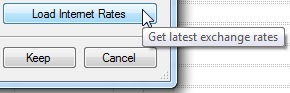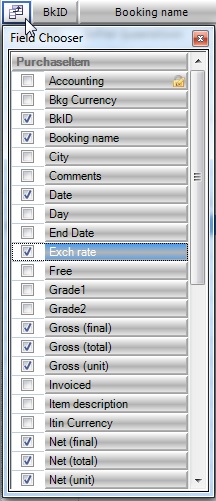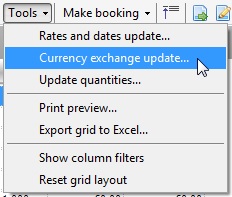Viewing your Workspace
Whenever working with different currencies in Tourwriter, ensure you enable all pricing columns and the Exch rate field to ensure you have full visibility of the rate calculation process from end to end.
To enable these fields:
- Click the Field Chooser icon
 , to the left of the BkID field – Itinerary > Bookings Tab > List Subtab.
, to the left of the BkID field – Itinerary > Bookings Tab > List Subtab. - Enable (tick) the Exch rate, Gross (final), Gross (total), Gross (unit), Net (final), Net (total), Net (unit) fields as shown.
- Close the Field Chooser window.
- These fields will now be available to you on the Bookings List Subtab workspace.
- It is common to order these fields from left to right as per the following:

To rearrange the fields on your List Subtab, simply drag and drop the fields (columns) you have chosen to display, into your desired order.
At Itinerary > Bookings Tab > List Subtab, when the US$ suppliers are used in the itinerary (dragged and dropped into the Bookings List), the predefined rates are automatically applied.
In the example below, the user-defined exchange rate is 1.4 NZ$ to 1 US$.

Currency Exchange Update
When creating an itinerary with different currencies, it is recommended to always perform the ‘Currency exchange update’ as follows, to check the rates.
Itinerary > Bookings tab > List Subtab then from the Tools drop-down options select Currency exchange update (as shown below).
When using Forward rates: user-defined: To get the latest rate click the Load Predefined Rates button. Any changes to the currency e.g. a new rate is enabled today – will be displayed. Then select the Keep (button) the new rate or the Cancel button, if you don’t want to keep the new rate. Alternatively, users can override user-defined or spot rates by manually entering the rate of their choice in the New rate field on the Tourwriter Update Currencies window.
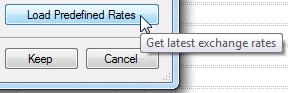 When using Spot rates: Open Exchange Rates to get the latest rate click the Load Internet Rates button. The latest internet rates will be presented. Then select the Keep (button) the new rate or the Cancel button, if you don’t want to keep the new rate. Alternatively, users can override user-defined or spot rates by manually entering the rate of their choice in the New rate field on the Tourwriter Update Currencies window.
When using Spot rates: Open Exchange Rates to get the latest rate click the Load Internet Rates button. The latest internet rates will be presented. Then select the Keep (button) the new rate or the Cancel button, if you don’t want to keep the new rate. Alternatively, users can override user-defined or spot rates by manually entering the rate of their choice in the New rate field on the Tourwriter Update Currencies window.