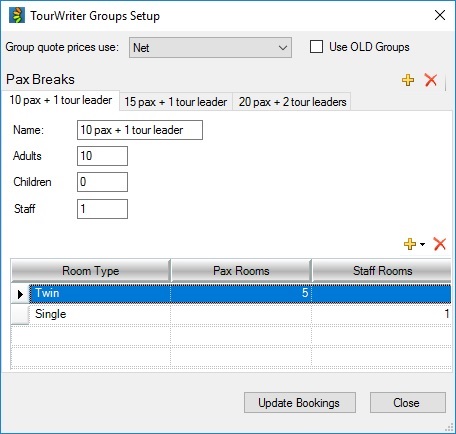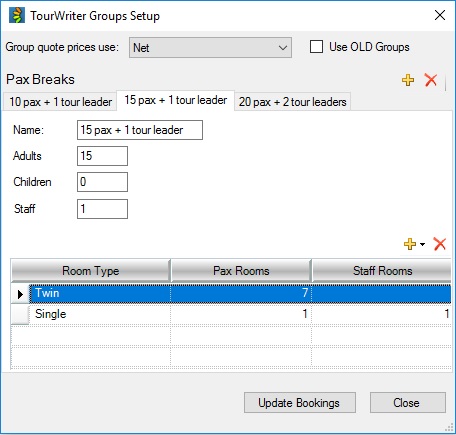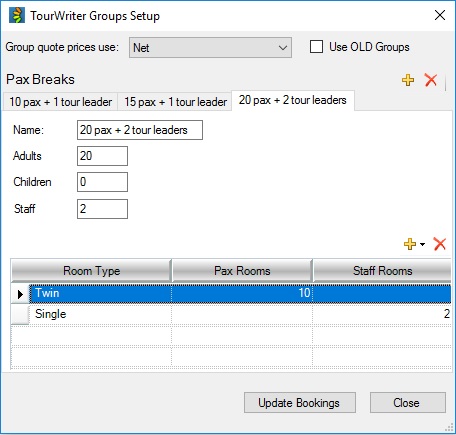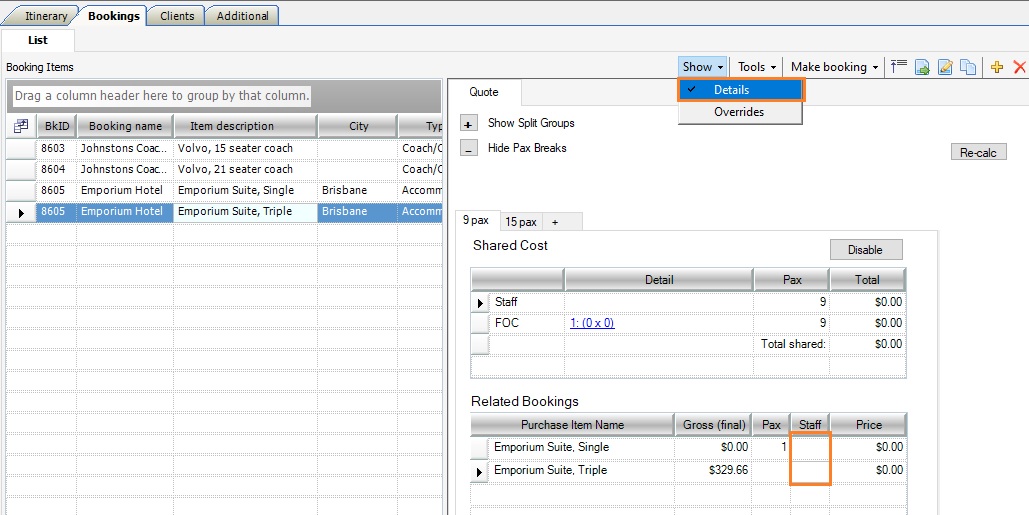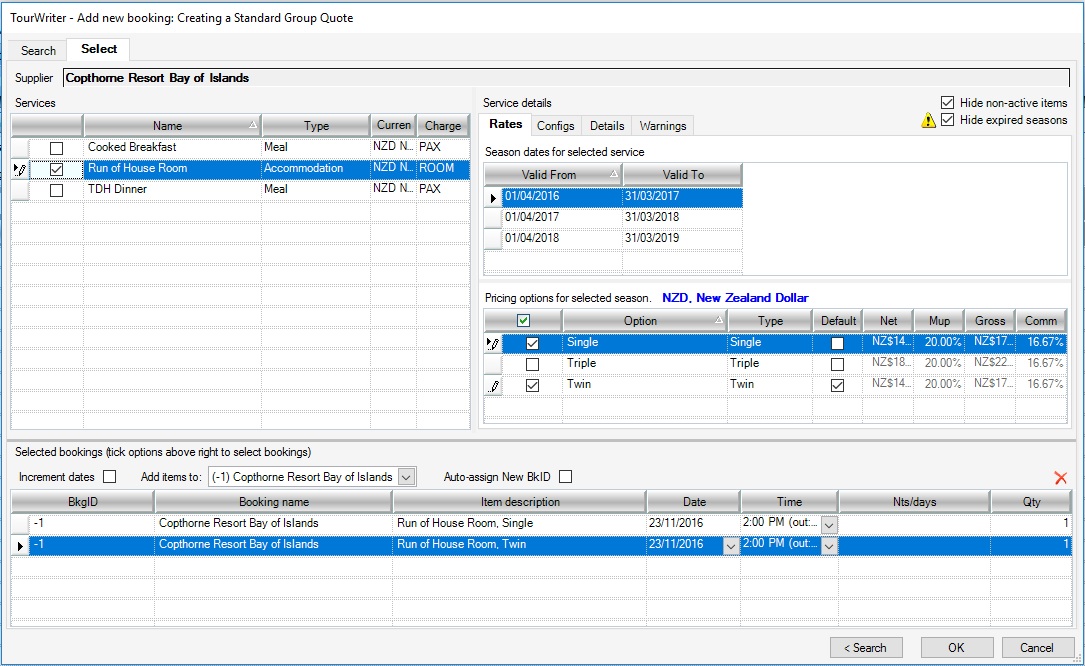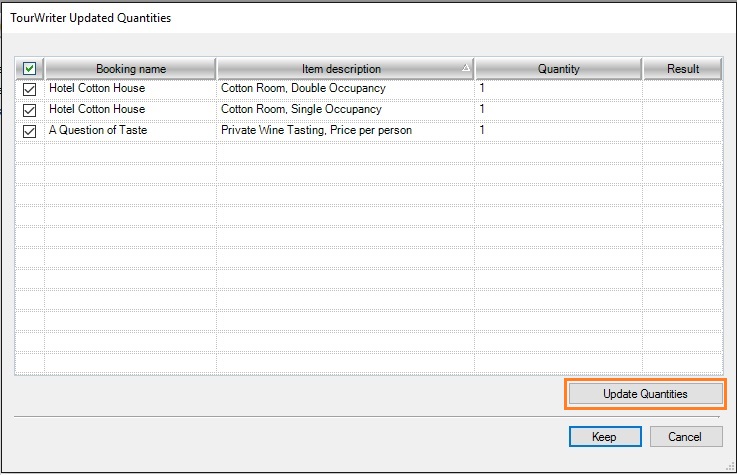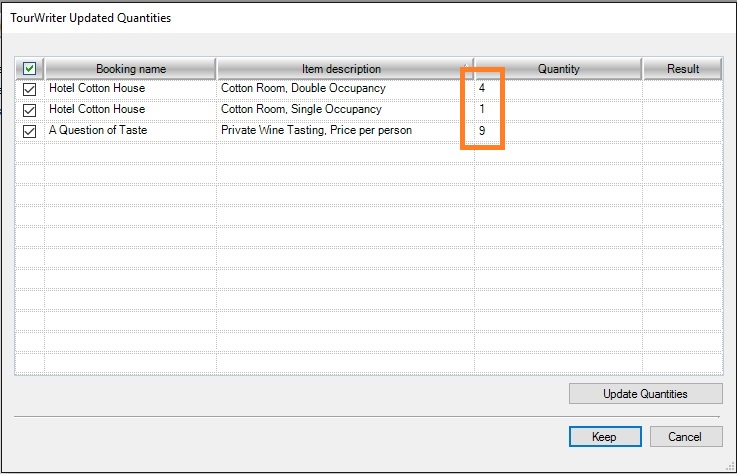Passenger breaks
Prepare a per person quote based on different group sizes or pax ranges e.g. 10-14; 15-19; 20-24 on a Twin or Double share basis.
Share staff costs (Guides, Drivers, Tour Leaders) between the paying passengers. Free of charge services (FOCs) are automatically applied where applicable.
Single supplements, triple and child reductions
Quote single supplement, triple and child reduction prices in conjunction with passenger breaks.
Passenger configuration
Go to Tools (top right of the Bookings List) > Setup Group Configuration, the Groups Setup Window will appear. Specify the total number of Adults, Children and Staff per passenger break, and the configurations (Room Types) required for each.
If you are wanting to setup Pax Breaks add bookings to your Groups itineraries as per the new Groups Override functionality, please refer to the Adding Bookings to a Group Itinerary section in Introducing the Groups Override function.
Overriding the default Group setup
The Groups passengers configured on the Groups Setup window is the default setup. Once added, you cannot override them on the Group Setup window. If you wish to override the initial passenger setup, head to Show > Details on the Bookings list tab.
The Staff calculation is defined on the Setup Group Configuration window. Once set, it cannot be overridden at the itinerary level. You can override the staff quantity for each booking. To override the staff quantity calculation for a booking, highlight the booking and head to Show > Details on the Bookings list tab. Adjust the booking quantity for each staff as highlighted below:
Itinerary builder
Build the Bookings List faster by checking the Service, then watch as Tourwriter auto-populates the Room Types and Adult / Child options instantly.
Bookings updater
You’ve quoted on Twin share with a Single supplement, but your client would now like to know the cost per person based on Triple share. As your clients’ needs change, quickly update your Passenger configurations with the click of a button. Remove bookings for unnecessary room types, refresh booking passenger and staff quantities and create bookings for new room types.
Update quantities
Update booking quantities as passenger numbers change throughout the quoting or booking process. Go to Tools (top right of the Bookings List) > Update Booking Quantities, the Updated Quantities Window will appear.
Passenger and staff overrides
Easily override the quantity of passengers and staff per booking.
Master rooming lists
Generate a master rooming list for all Accommodation suppliers using the Room Types and Room No. information in the Clients > Passengers table.
Passenger types
Assign a Type to your passengers e.g. Guide, Driver, Escort and include this information on Rooming lists and in Booking Emails to suppliers.
Passenger accounting sales export
Export individual passenger sales into your accounting software.
Tourwriter Groups is available to our Tourwriter Enterprise customers. Please contact your Customer Success Executive or the Support team if you would like to discuss upgrading your account.
- Visit Introducing the Groups Override function to understand how to override the default room type at the Itinerary level.
- After setting up Pax Breaks and adding bookings to your Groups itinerary, you may want to look at the cost breakdown for each booking line. To do that, visit the Groups Operations Overview article. The help file guides you through steps on adjusting the breakdown costs for each booking line, adding a Markup to your Groups itinerary and adjusting the Groups passenger list.